Raspberry Pi is a single-board computer for amateur programmers and computing enthusiasts. It doesn’t have a Raspberry filling; we checked for it.
As of now, seven generations of the Raspberry Pi have been released. The latest model features SOCs, with a CPU that is integrated with an ARM, which simplifies the computing instruction set.
Buying Raspberry Pis may set you back by a couple of dollars. That can be a significant amount when your journey is starting, pretty much in the nascent stages.
Instead of getting one of these, how about if you could take it for a test drive.
Raspberry Pi emulators make it possible to emulate Raspberry Pi hardware on Linux and Windows-based systems.
Table Of Contents
The Best Raspberry Pi Emulators
|
1. Raspberry Pi Emulation (with QEMU)
Powered by QEMU, an open-source machine emulator, this emulation packs everything needed for Raspberry Pi emulation. All you need to do is, run the executable program and let it configure it in the first time installation.
The package requires a Windows environment for emulation. For running it on Linux and macOS, you can perform a fresh install using the original QEMU program. Make sure to have a Raspberry Pi image in your hand.
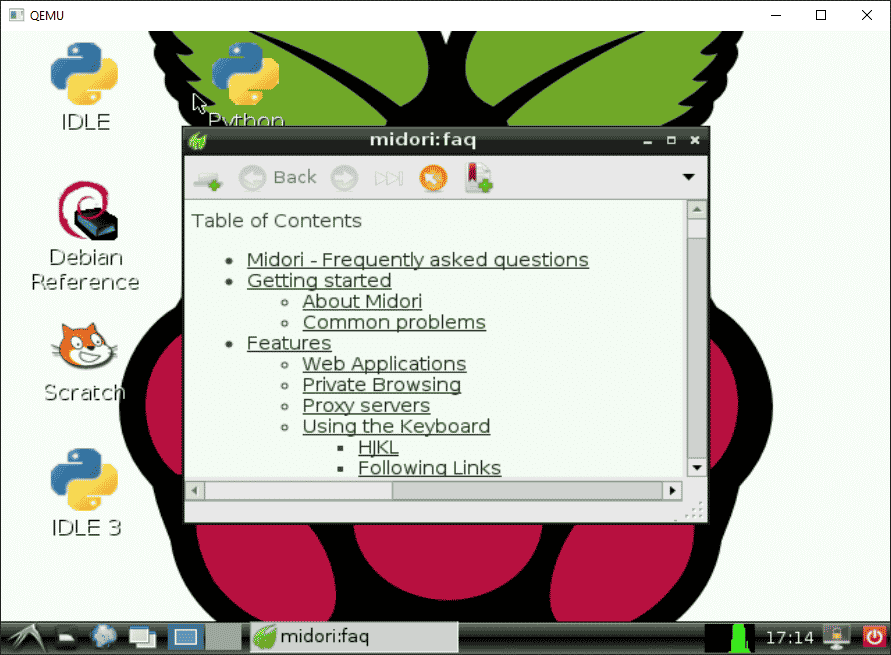
Our first-time setup took a couple of restarts, and after it is a smooth sail. The graphical user interface has taken inspiration from the standard Debian OS. Apart from that, we get the Midori web browser, Scratch, and some basic applications.
Overall, the experience is underwhelming due to preset settings. The image has a specific configuration, ideal for older machines. You can go ahead with the official Raspberry Pi OS and install it on any virtual machine of your choice.
2. RetroPie
Built on a Raspbian base(now Raspberry Pi OS), turn your Raspberry Pi PC into a retro gaming station.
Play your favorite classic, arcade, and home-console games without requiring additional emulators.

RetroPie is built on top of a full-fledged OS. You can install additional applications later on as the need arises. On top of that, we get to run this Raspberry PI emulator on Linux OS such as Ubuntu.
After installing the retro emulator package, you can go ahead with RetroArch and EmulationStation. They will help you cover the base for the majority of the retro consoles.
When you hit a snag, refer to the detailed documentation by the developer.
3. Raspberry Pi Lakka
Does RetroPie feel over the board? Then give Raspberry Pi Lakka a try. A light-weight Linux distribution designed exclusively for retro gaming.
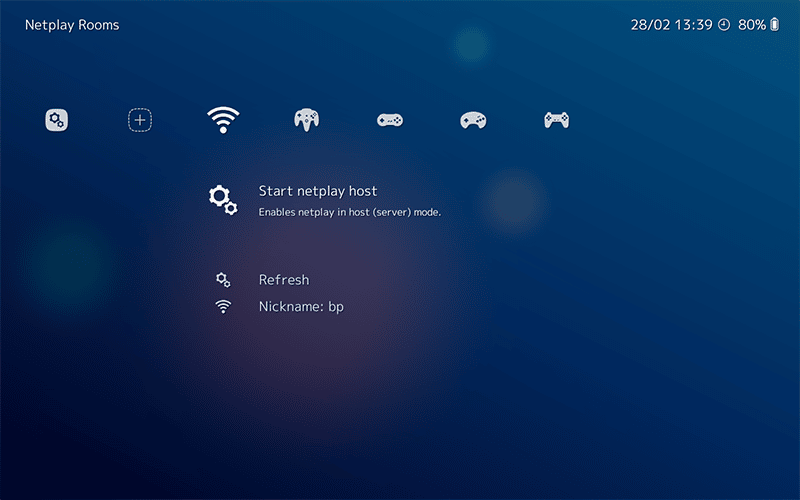
Lakka is one the easiest ways to setups Raspberry emulators for gaming. Emulate consoles such as Nintendo NES, SEGA Genesis, Sony PlayStation, and other arcade games.
If you go to online stores, there are Raspberry Pi Kits available, which are shipped preloaded with Raspberry Pi OS and some retro console emulators.
Virtualization is not yet officially supported, so running them in a virtual environment can be a hectic task. Developers stress using USB-based images to install Lakka on your Raspberry Pi or any other support devices.
Also Read – Best Sega Genesis Emulators for Android
4. Twister OS
Twister OS is developed for single board computers(SCBs), such as Raspberry Pi, Odroid, Tinker Board, amongst several others.
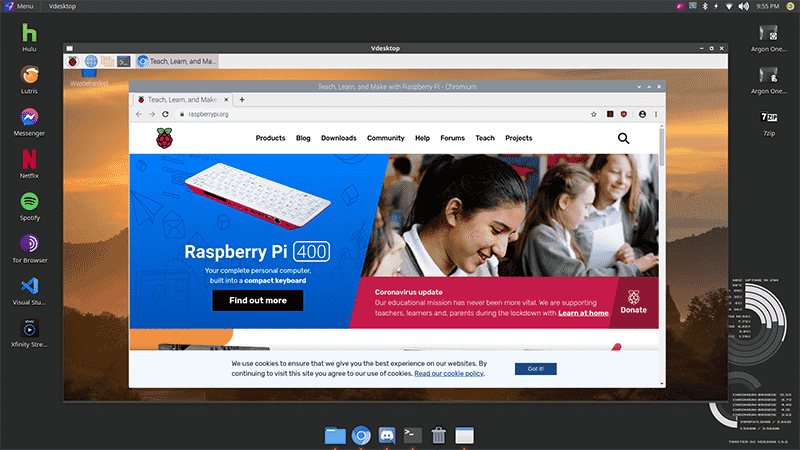
Use it as a Raspberry Pi emulator for running Windows applications, retro gaming, and other utilities. Developers have included PiKISS and PiApps that can run virtually all the apps designed for Raspberry Pi.
On the aesthetic shelf, we have 11 different themes. That helps keeps things pumped up, and monotony stays at bay. On the software front, you get Wine, Box86, and RetroPie which covers virtually all the bases of your needs.
5. VirtualBox
A powerful virtualization application for x86, and x64 systems, you can run any operating system on it. Be it Windows, Mac, Linux distro, and a large number of guest operating systems.
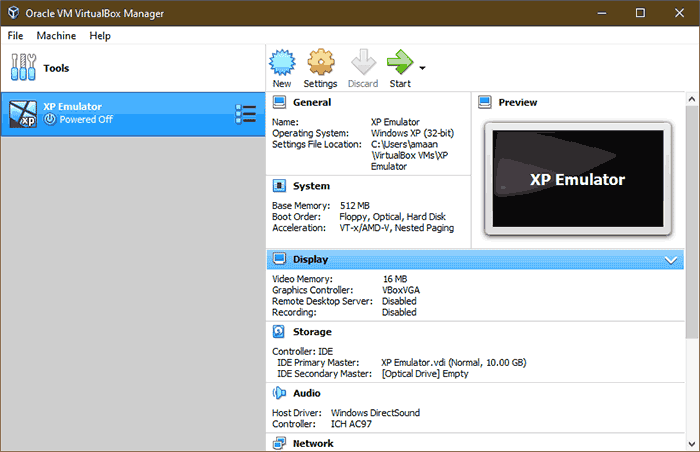
First and foremost, you have to create a virtual machine. We do it by configuring the hardware emulation and sourcing the OS image from the local storage. After that, you perform the standard installation and boot up inside the VM.
Install Raspberry Pi OS or its variants on VirtualBox, and you have got yourself a neat raspberry pie emulator for PCs. Backed by its exceptional hardware support, you can rely on it for a stacked networking PXE boot emulation.
Take advantage of the Virtual machine’s portability, which is amongst their most sorted out features. It enables users to share/carry their virtual machines to other computer systems, servers.
Also Read – 7 Best PlayStation Emulators for PC
6. VMware Workstation Player
What we have is another virtualization tool on the list. VMware offers a free version of their Workstation Pro as the player edition. Being a free version, it can run a single virtual machine at a time.
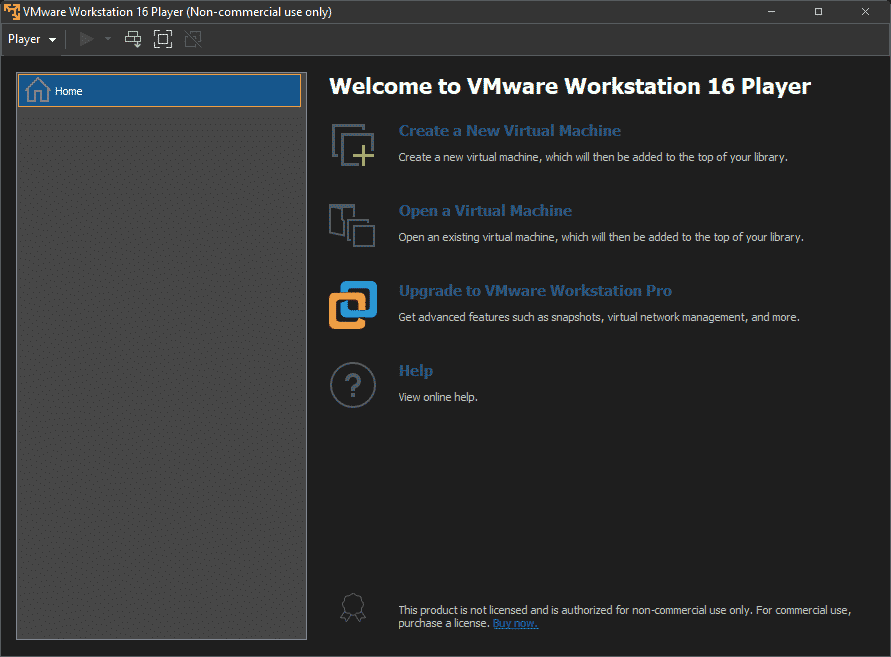
With the support of over 200 guest operating systems, running your favorite Raspberry environment shouldn’t be an issue.
Pair it with the 4K support, and you have yourself a flabbergasting Raspberry Pi experience at your whim.
VMware has emphasized security with UEFI secure boot, Virtual Trusted Platform Module(vTPM), amongst other features. Other than that, VMware’s freeware virtual application offers features identical to the ones on VirtualBox.
7. Microsoft Azure
The ship of offline virtualization has reached the shore. Let us swerve into the cloud, where Microsoft has been breaking the ceiling lately. Azure provides public cloud-based virtualization in different verticals.
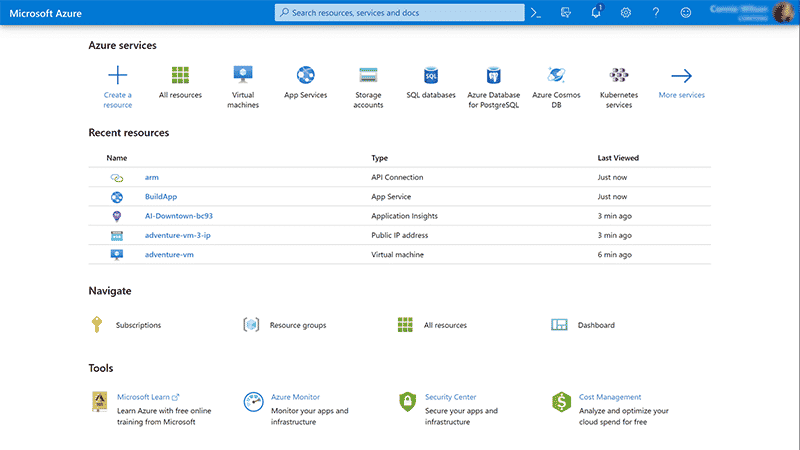
As a way of welcoming users, new registrants get 12 months of free service, along with $300 to spend on various services. Sign in with your Microsoft account, and take the offered services around for a spin.
A direct benefit of cloud-based virtualization is the appetite and ability to experiment. You are no longer limited by the computer system’s resources. Azure offers a sizable amount of server-grade power.
Install Raspberry environment and run a capable, powerful Raspberry Pi emulator. Microsoft offers Linux and Windows-based VMs, so you create layered virtualization for different apps.
Over to You
You get Raspberry Pi emulator packages online, which may suit your needs on some occasions. Similarly, virtual machines offer customization down to the T.
It is up to you to zero on the package, environment that ticks all the boxes. Don’t hesitate to give Raspberry OS environments a try by installing them on USB sticks, SD cards.