Facebook is the biggest social media network on the planet. Everyone is on the platform, and it serves the purpose of staying connected with the people you know.
Some users prefer using Facebook on PC rather than browsing on their smartphones. It serves a different purpose and helps manage time for people looking to cut down on their smartphone time.
Back in March this year, Facebook pulled out their app from the Microsoft store. However, their messenger and the Instagram app continues to receive updates.
While the official Facebook app for Windows has been discontinued, you can still use Facebook on Windows. There are two apps available, Facebook and Facebook lite.
Table Of Contents
Facebook Lite over Facebook app
The main Facebook is a feature-laden app; therefore, it requires plenty of your smartphone’s resources.
Facebook Lite was launched for smartphones that are modest on the spec sheet, lacking the required RAM, CPU, and more. It is aimed for users whose phone lacks the power punch which the modern or high-end smartphones offer.
Moreover, it is very small in size, and it can run effortlessly on relatively slower Internet connections, such as 2G or lower.
Facebook Lite for PC
Ever since the removal of the Facebook app for Windows, people are searching for easy-going alternatives.
Facebook lite for PC can help you fill the void left by the main app’s departure.
-
Install Facebook Lite on PC
There is an easy way to download Facebook lite for PC and run it in a similar fashion to other Windows app. You will need an Android emulator for Windows and Mac, depending on the OS you are running on the computer.
Here we take the MEmu Play, a rather popular Android emulator for PCs, to demonstrate the installation of Facebook lite for PC.
1. Download and install MEmu Play. The website has an online installer that is roughly the size of 5 MB. You can opt for the offline installer, whose option is given below the download button. It is approximately 400 MBs in size.
2. Launch the emulator. The first time opening may take time due to the configuration process. The welcome screen will have an introductory guide to familiarize you with the basic functions of the emulator.
3. From the Home tab, head straight to the Play Store. You will need to login to your Google account to access the Play Store.
We suggest using a dummy Google account if you unsure or feel uncomfortable sharing your primary Google account.

4, Search for “Facebook Lite” and install the one which is published by Facebook.
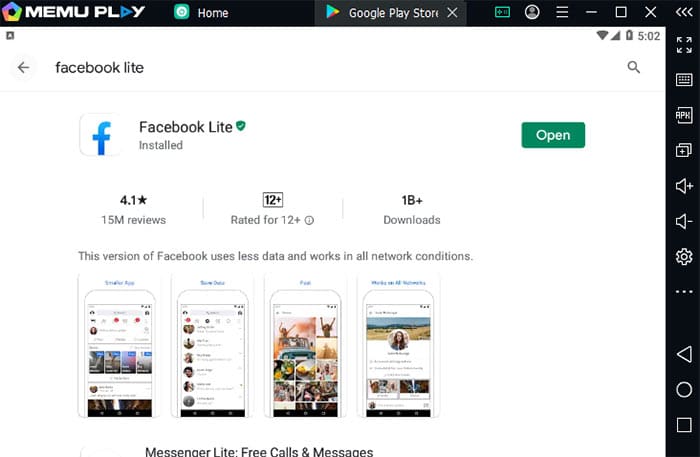
5. Fill in your login credentials, and you will similarly experience, just like what is offered on an Android phone. You can go full-screen as well for a clutter-free experience.
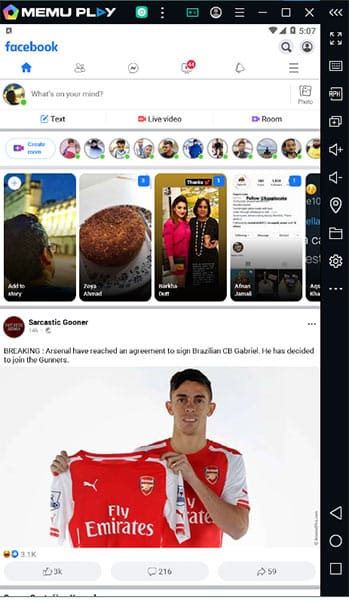
There is no landscape view, and you will have to settle with the default portrait mode.
In order to provide a wholesome desktop experience, the installed Facebook lite’s shortcut will appear on your desktop. All you need to do is, click on the shortcut, and the emulator will launch with the Facebook app.
Some users complain about the shortcut, not getting created automatically. They can right-click with their mouse on the Facebook lite app and click on Send to option for creating a desktop shortcut manually.
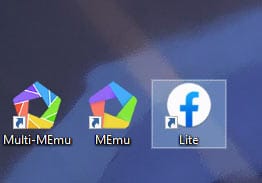
-
Other Emulators to use Facebook Lite on PC
MEmu Play is a run of the mill, standard emulator for using Facebook lite. There are a plethora of other options if you are not a fan of MEmu Play.
1. Mumu
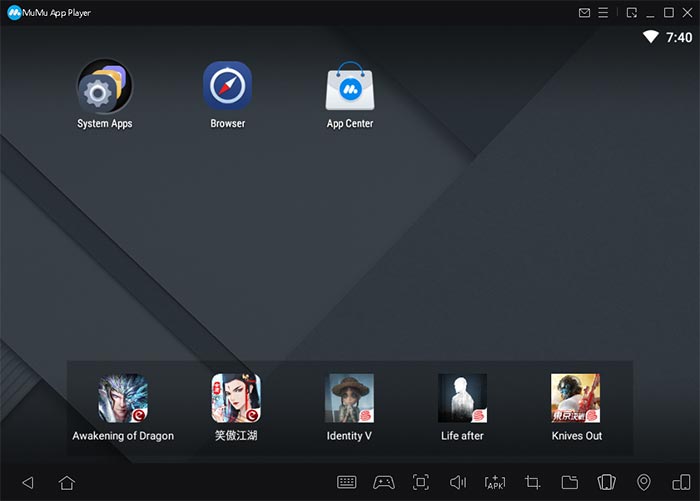
Mumu is amongst the new boys of the street. The new Android emulator has kept it simple when it comes to features and functionalities.
You can directly sideload your favorite apps, such as Facebook Lite, by dragging drop into the emulator window or manual browsing. Additionally, there is a shared folder where you can put the files and access them from inside the emulator.
This is not it, there is a vast library of games from the developers of Mumu. Playing them requires you to log into the Google Play account.
2. BlueStacks
The reigning king of Android emulators has been around for almost a decade. It was amongst the first emulators for Android that offered wider compatibility for Android apps, games, and more.
Owing to its multi-platform compatibility, you can use Facebook Lite on Mac as well. Moreover, the versatile emulator offers 4K resolution and an exclusive library of games and apps of their own.
Talking about usability, BlueStacks is considered is one the easiest Androids to use on PCs or laptops. Newbie and amateur computer users can certainly try this one out.
3. LDPlayer
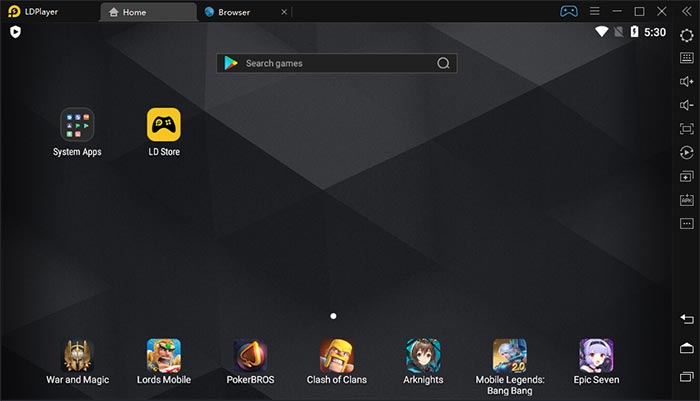
When we talk about allrounders, the LDPlayer is amongst the top of the list in that discussion. Being a relatively new player in the emulator segment, LDPlayer has made all the right noises.
Talking about features, you get the split-view screen that can run multiple apps in one instance. Macro-scripts support is also shipped with the emulator for gamers who want to automate some of their actions.
Over to You
Facebook Lite for PC is no longer a dream in the era, brimming with different kinds of Android emulators. You can install Facebook lite on PC just like any other app on an Android phone and run it inside an emulator.
The best part is the accessibility which it offers, as a desktop shortcut can be created. Use the shortcut to directly launch the