The original Game Boy helped handheld consoles transition into the next generation. Its accompanying game titles and the backward compatibly on the succeeding consoles helped continue the legacy long after its discontinuation.
Up until the Game Boy Advance family, there was full backward compatibility to play any Game Boy game. Nintendo put breaks to that with the launch of the DS family in the handheld consoles segment.
There is no doubt that Game Boy Advance has amongst the best classic games to play. In an era full of complex multi-players and DLC-laden games, relish the nostalgia and play Game Boy games on iPhone without requiring the actual console.
Play all your favorite GBA games using any of the best Game Boy Advance Emulator for iPhone. No jailbreak is required either, as virtually all the emulators we are going to be discussing forward.
Table Of Contents
Best Game Boy Emulator for iPhone
|
Update – If you are using the ipa file to install of the GBA emulator on iOS devices then you will need tag them as trused. Otherwise they will stay grey and may not work on your iPhone/iPad.
1. Gba4ios
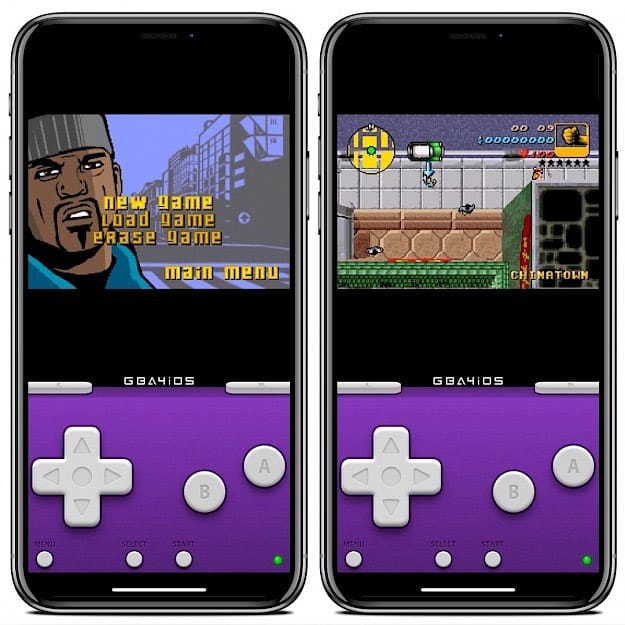
The first Game Boy emulator for iPhone is GBA4iOS. With support starting from iOS 7, your Apple device will not be out of bounds for playing Game Boy games. A couple of years ago, they introduced a revamped emulator, the GBA4iOS 2, built from scratch with special emphasis on the user interface.
Update – You can install the .ipa file through by uploading it to Diawi and then opening the link in Safari on iPhone/iPad.
Features
- Backward Compatibility
Initially developed for GBA, the emulator later transitioned to support all versions of Game Boy, thus supporting all games through its backward compatibility.
- In-built Cheats
Amp up the fun and also take on nearly impossible levels with the onboard cheats support. This Game Boy emulator for iPhone supports five different cheat code formats. Master-codes of games are handled automatically by the emulator, so you don’t have to worry about the technical stuff. - Customizability
Use the various carefully crafted controller skins for all the Game Boy games. Why limit yourself to the in-app themes when they allow 3rd-party support for skins. Import any skin you want and put them on while playing specific games.
- Dropbox Sync
Take advantage of Dropbox support and keep your games library on the cloud. Upload and download your original dumps, upload game progress, and keep your controller skins safe in one place.
Press the Pause Button
You may have an Old Game Boy and the videogame cartridges lying around, which can be used to make a dump for playing on the emulator. Folks at no-intro have made a good guide on how to proceed. In other cases, when you have the cartridges but not the console, there are two products available in the market – GBxCart and GB Operator.
2. Delta Emulator

Delta Emulator was developed by the author of GBA4ios, which propels confidence in the emulator. Like other Game Boy emulators for iPhone, the Delta emulator is unavailable on the Apple app store. You will need to download the AltStore on the phone, which has the Delta emulator on it. Alternatively, it can also be set up through a desktop with Windows or macOS.
Update – You can install the ipa file of Delta emulator by scrolling down the official guide we linked. Then use services like Diawi to download and install the GBA emulator on the phone.
Features
- Fast Forwarding
Few parts of the games have monotonous, irrelevant things. Fast forward them by running the game at more speed than usual to skip the boring parts. - Dropbox and Google Drive Sync
Keep all your gaming data on the cloud and never lose it again. Be it the original dumps, BIOS, save states, or the controller skins, all in one place, ready to be download. - Vertical and Horizontal Display Modes
Go landscape when the game demands wider screen area for displaying the game in a better manner. Come back to vertical when playing games like Tetris. Swiftly make the switch without any hiccups. - Wide Controller Support
Plug in controllers of various consoles such as PS4, Xbox One S, Xbox Series X, and MFi game equipment.
Also Read – Best GBA Emulators for PC
3. RetroArch

RetroArch is a regular on our blog as it supports a large number of classic consoles. You can be running on a variety of platforms, including Apple. It is amongst the most versatile Game Boy emulator for iPhone or any other smart devices for that matter. Moving on to the setup, it is has a learning curve, but you can do it using the official guide.
Features
- Zero Input-lag
Previously FPGA and advanced hardware were needed to reduce input lag. With an option such as Frame Delay, Synchronization Fences, etc., input-lag has become a thing of the past. - Highly Configurable
Customize every aspect of your gameplay and control how your games are run on this Game Boy emulator for iPhone. Tweak video, audio, input, and playlist settings from the menu. - Automatic Controller Configuration
RetroArch runs on a wide range of platforms, catering to a larger number of controllers. Plug in your controller and let the emulator configure it automatically for you, similar to what happens on an actual console. Apart from that, every key and action can be assigned manually as well. - Netplay – Multiplayer Support
Game Boy officially relies on Link cables for multiplayer play. Give Netplay a try to emulate the cables and play with your friends.
4. Provenance
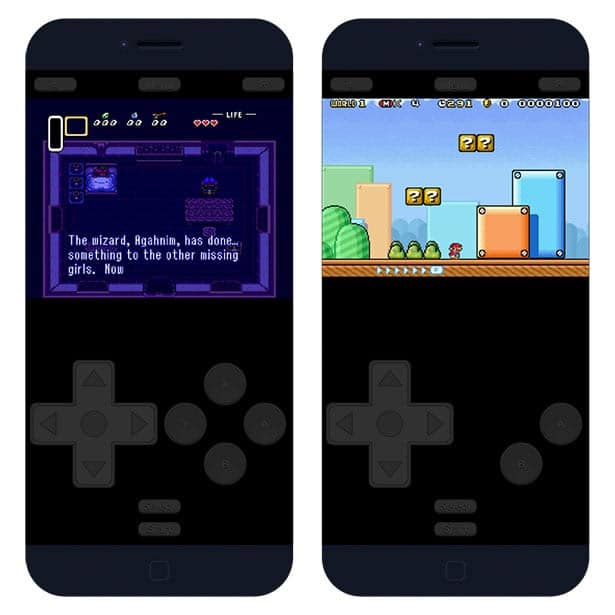
The folks behind Provenance initially started with Sega Genesis emulation for iOS. With the passing time, they expanded to different Atari, Sega, Bandai, and Nintendo consoles, including the Game Boy Advance.
Features
- Local Multiplayer
Challenge and play with your friends on a local multiplayer without connecting to a server. Also, plug-in external controllers to take the fun a notch higher. - ROM Customization
Start with ROM import, and they will automatically match game titles, cover art, description, and genre. If you are not satisfied with the matching, there is the option to manually customize the information and media by importing external files. - Stereo sound
Relish the original sound of the games without any distortion. Connect your AirPods or other good quality headphones for enjoying the retro game music in its full glory. - Easy Importing
The easiest way is by uploading through the in-built web server. Along with that, we can download it in the mobile browser and import it into the Game Boy emulator. You can also copy game dumps from other mobile apps and through AirDrop. The classic way of transferring from Desktop is also supported.
5. Happy Chick
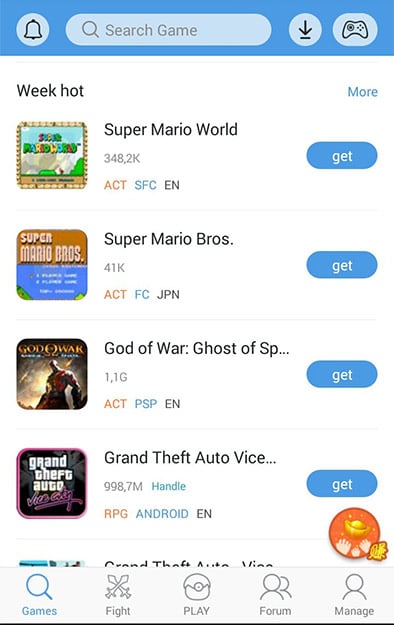
Happy Chick supports over 18 different consoles along with Game Boy Advance. It is currently available for iOS, Android, Windows, and Android TVs. Install it like any other mobile app without going through the hectic and complex setup like other emulators.
Features
- Full Fledged Cloud Support
Backup games, synchronize multiple devices and move with dedicated support for the cloud. All major Cloud services are supported on this Game Boy emulator for iPhone. - Wireless Gamepads
Happy Chicks supports many wireless gamepads that can be plugged in directly to start using the in games. - Multiplayer on LAN
Play with friends on the same local area network without even requiring a Wi-Fi connection. Create a network hotspot using Bluetooth and connect to other players. - Available for Non-Jailbreak and Jailbreak devices
No need to Jailbreak your iPhone just for using an emulator. There is a non-jailbreak version that can be downloaded and installed within minutes.
Browser-based GBA Emulators for iPhone
6. Atlantis
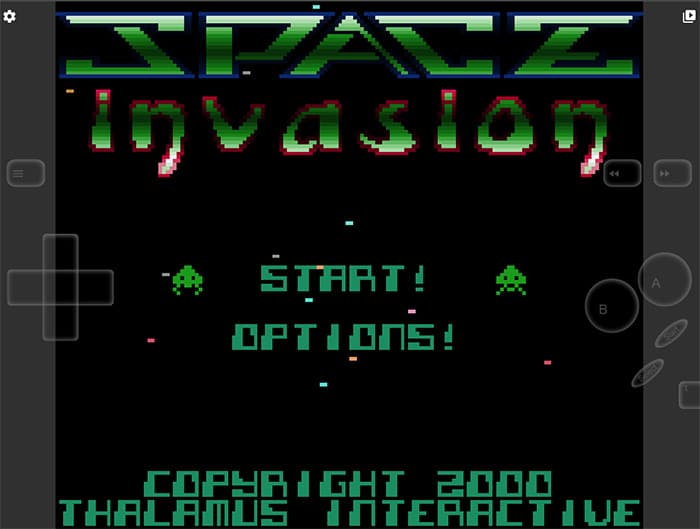
Sometimes installing a Gameboy Advance emulator for iPhone can become hectic. Go online and play Game Boy games in your browser itself using this JavaScript-based online emulator. Distinctive support for the Safari browser is included as well.
The user interface is straightforward, offering fuss-free operations. Import games from your device and map out your controls.
Haptic feedback is also available for many games. A few homebrew games are included for taking the online emulator for a spin before importing your game files.
7. WebRcade

WebRcade is similar to Atlantis but supports both GB and GBA for iOS devices. You just have to visit the site from your browser, select GB/GBA, and then choose from a wide variety of games that are available.
You don’t have to download GBA ROMS to play games here. They are already available on the server, so you can directly play Game Boy Advance games on your iPhone.
These arcade games are built using HTML5, JavaScript, or Flash so you won’t have any issue running them on Safari or any other modern browser.
8. GBA.js
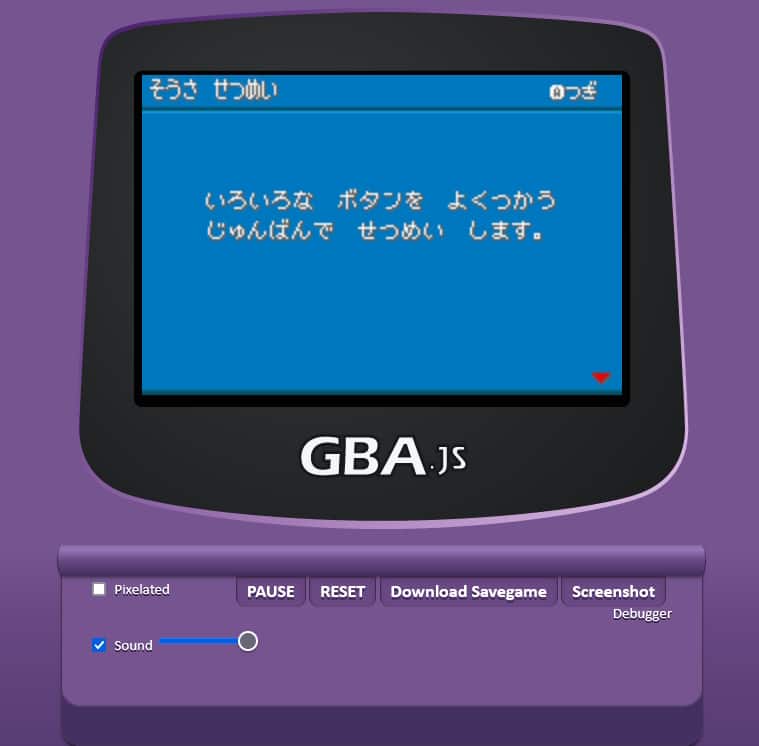
GBA.js is a Game Boy Advance emulator by a team of skilled developers from the University of California. It is built entirely with JavaScript and made available as an open-source project.
You can play your favorite GBA games directly within their browser without the need to install any additional software or plugins. Head to the online emulator, select a game from the list and then you can start playing right away.
Therefore iOS users can enjoy GBA games on their iPhone or iPad without needing a dedicated app or a jailbroken device.
Frequently Asked Questions
A. Are the games included with the Game Boy Advance Emulator?
That will be a NO. You will need to borrow or purchase the original copies of the game. After that, create the original dump and then transfer the data to the iPhone for use on the Game boy emulator for iPhone.
B. Do I need to jailbreak the iPhone?
This is totally up to you. Fortunately, the Game boy emulators we mentioned above have both Jailbreak and Non-jailbreak versions. There is the online, browser-based emulator, which doesn’t require tweaks on the iPhone.
C. Why are these emulators not on the app store?
Emulators are often accused of promoting piracy by allowing ripped games against the Apple app store’s terms of conditions.
D. Are Game Boy Advance emulators legal?
They are entirely legal in the purview of the law. As long as you use your own game dumps and BIOS for playing on the emulators, it falls on the right side of legality.
E. Which is the best site to download ROMS for free?
Downloading ROMS for free is an act of piracy. Beware of the ramifications of piracy in the region according to the law. Along with that, they often carry viruses, malware that go under the radar while extracting the files.
Over to You
We can go on and on about the best Game Boy emulators for iPhone, but it ultimately boils to your personal preference. Some of them have a comparatively more elaborate setup, while others are more of a one-tap install kind.