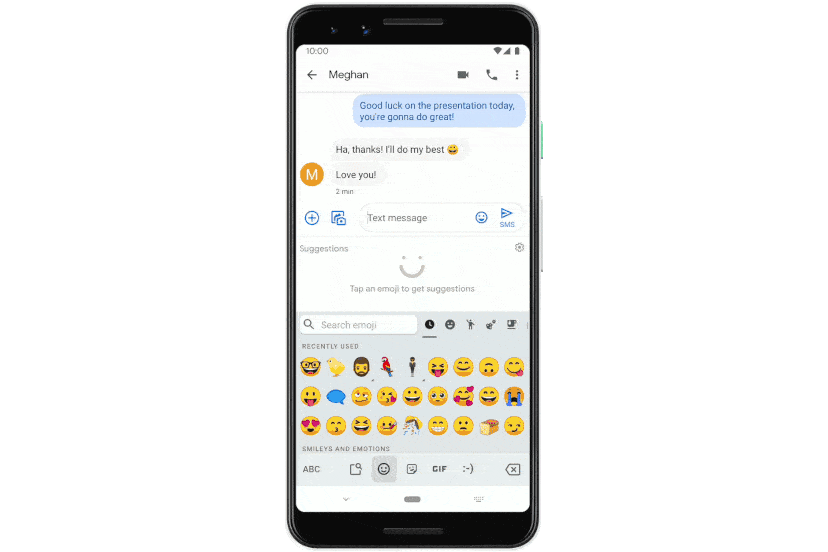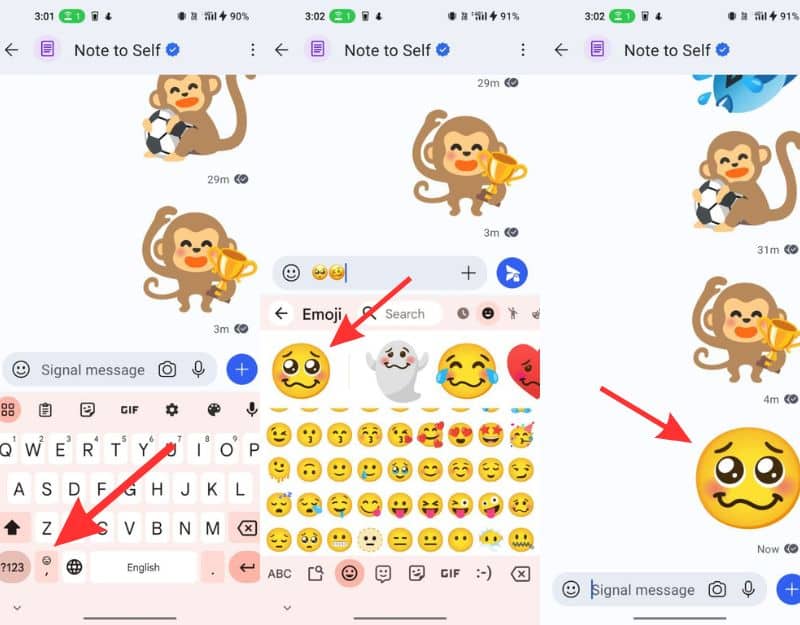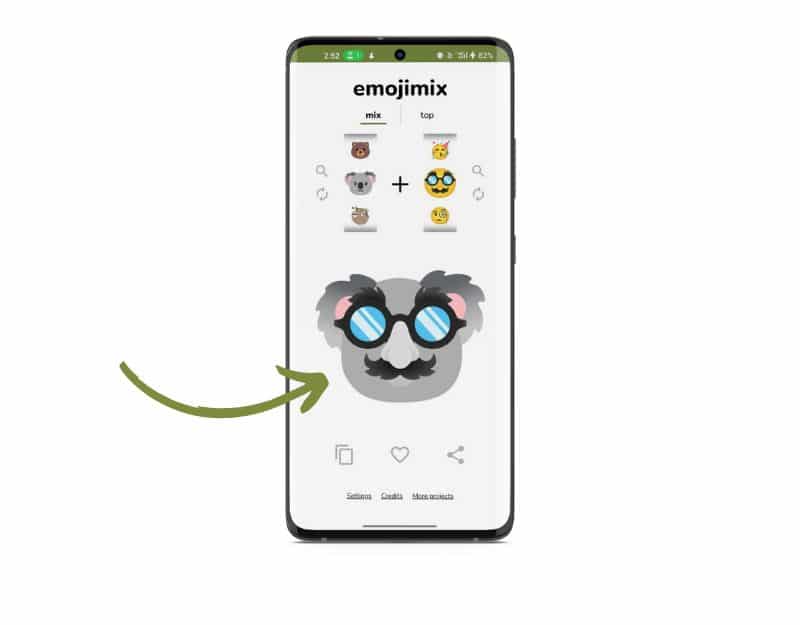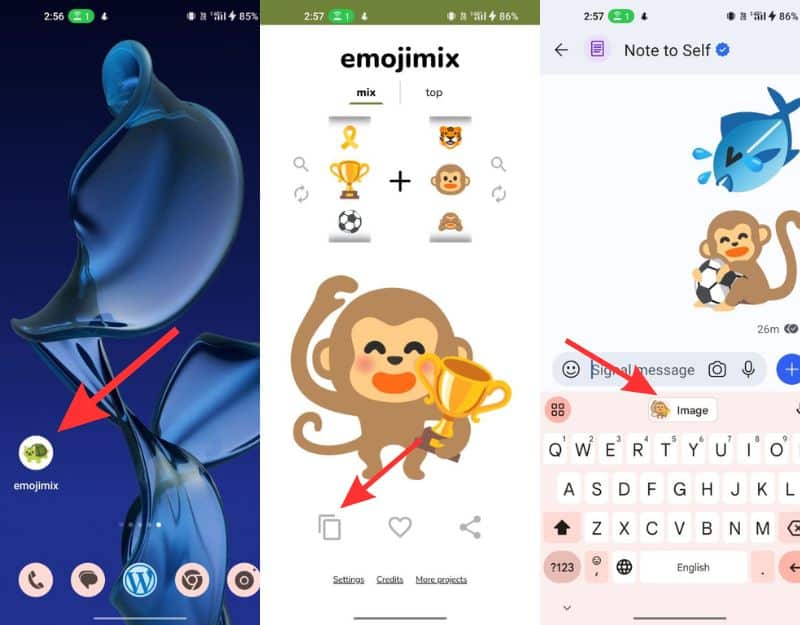Emojis, which are pictorial representations of emotions and ideas, have quickly become an integral part of our online conversations.
From conveying joy and laughter to sadness and anger, emojis provide us with a quick and easy way to express our emotions in a way that written words cannot express.
“Sometimes words just aren’t enough. That’s why emojis are the best way to communicate – they add that extra bit of emotion that text alone can’t convey.”
Thanks to the increasing number of mobile devices and the usage of social and messaging apps, usage of emojis have become increasingly popular as a way to express human emotions.
Did you know that 92% of the online population uses emojis daily and Over 10 billion emojis are sent each day.
A message without emojis is fine, a message with emojis is good but what about a message with a mix of two emojis together?
It adds an extra layer of fun and creativity. There are several online tools you can use to mix two emojis.
In this Guide, we are going to share How to mix emojis and also show you how to use the new Google Emoji Kitchen (Gbaord’s new feature) to combine two emojis and create a new one.
This works on both Android and iPhone.
So without further delay let’s get started.
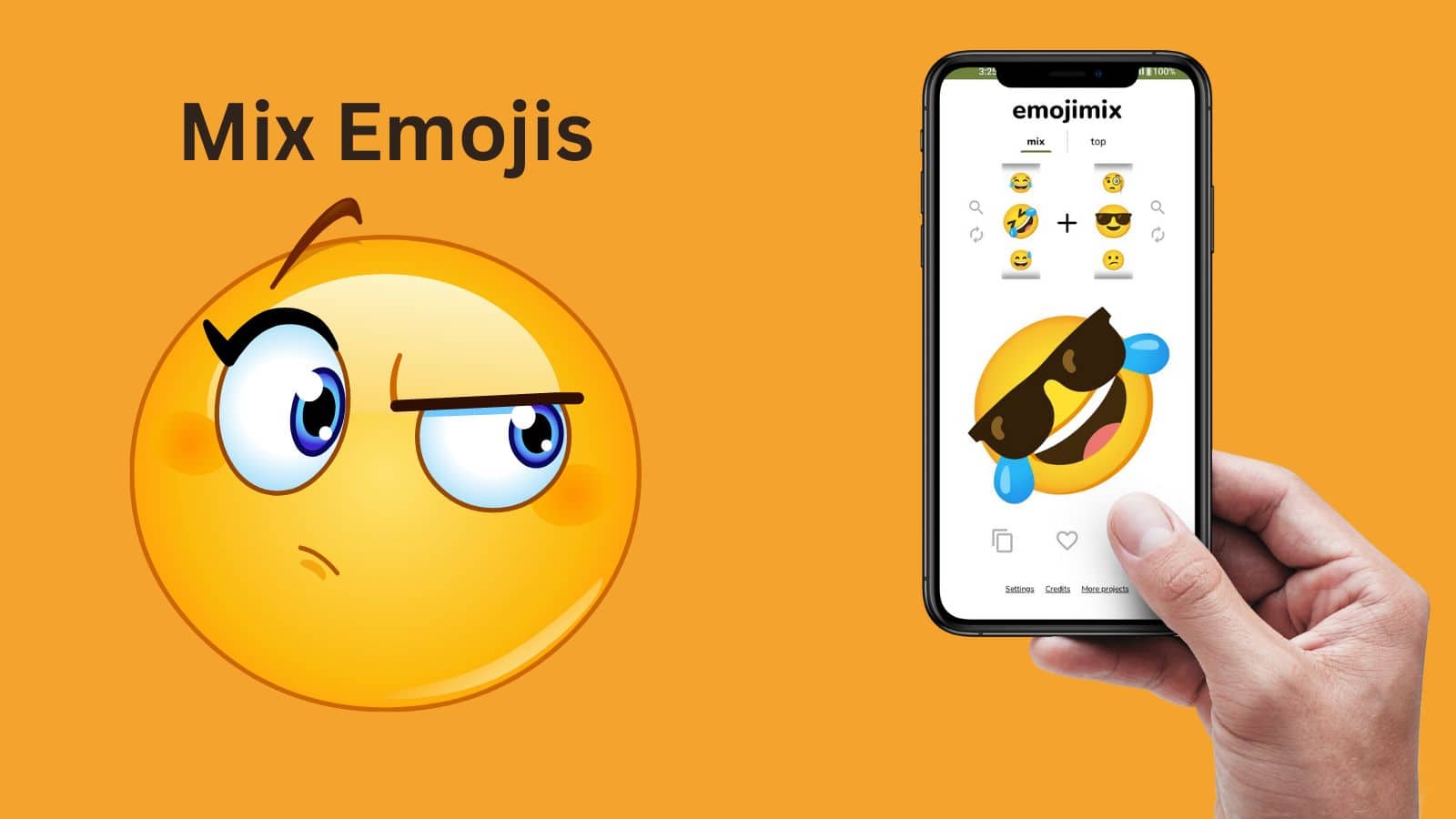
Table Of Contents
How to Mix Two Emojis To Create New Sticker
1. Combine emojis using the Gboard Emoji Kitchen feature
Google and Apple keep adding more emojis to their platforms due to their popularity and widespread use. Google going one step forward added a new emoji kitchen feature.
The new feature is available inside Google Gboard which lets you combine two existing emojis to create a new one. Instead of emojis being automatically generated by a bot (similar to the Emoji Mashup bot on Twitter, but died recently thanks to Elon Musk), users can generate personalized stickers.
Before going through the steps, first, you need to download the Google Gboard app on your smartphone. If you are using an iPhone you can download it from the App store, if you using an Android you can download and install it from Google Play Store.
Now set it as a default keyboard on your smartphone. To set it up
Android
- Open the “Settings” app on your Android device.
- Scroll down and tap on “System”.
- Next, tap on “Language and Input”.
- Under the “Keyboards and Input Methods” section, tap on “Manage Keyboards”.
- Toggle the switch next to Gboard to turn it on. If the switch is already on, then Gboard is already your default keyboard.
- If Gboard is not your default keyboard yet, tap on “Default Keyboard” and select “Gboard” from the list of available keyboards.
iOS
- Open the “Settings” app on your iOS device.
- Scroll down and tap on “General”.
- Next, tap on “Keyboard”.
- Under the “Keyboards” section, tap on “Keyboards” again.
- Tap “Add New Keyboard” and select “Gboard” from the list of available keyboards.
- Once Gboard is added to your list of keyboards, tap and hold on to the three horizontal lines next to Gboard and drag it to the top of the list.
- Tap “Done” to exit edit mode and save your changes.
How to use Google Emoji Kitchen to combine emojis.
- Make sure that the Emoji Kitchen feature is enabled on Gbaord. To enable, Go to Gboard’s settings, and ensure that Emoji, Stickers & GIFs > Suggestions while typing > Emojis is enabled.
- Open any messaging app such as WhatsApp, Signal, Facebook messages, and more. You can also use this on other apps like docs, notion, and more
- Select the person and open the chat.
- Now tap on the chat box to pop up the Gboard keyboard.
- Click on the smiley icon at the bottom.
- This will take you to the emoji section where you find a list of all emojis.
- Now tap on any two random pairs of emojis.
- Gboard will automatically merge the emoji and generate a new combination in the space above the keyboard.
- You can tap on the emoji and click on send button to send it to your friend.
The new Emoji Kitchen feature is available to all Gboard users. Using this feature you can generate new emojis and use them on apps like WhatsApp, Telegram, Messenger, Snapchat, Gmail, messages by Google, and more.
2. Generate Emojis using the Emojimix website
Using Google Gboard to combine images is one of the simple and easiest ways. But when it comes to emojis combinations it is limited. You cannot combine most of the emojis using the emoji kitchen feature.
That is where websites like Emojimix come in handy. Using the website you can easily generate different image combinations with ease.
Moreover, you can also add the website as a web app and add it to the home screen making it easily accessible.
How to combine images using the Emoji Mix website
- Open your favourite browser and visit the Emojimix website. Website URL: https://tikolu.net/emojimix
- On the home screen, you can select the two emojis from mix and top, and the combination of images will be generated automatically.
- Once the emoji is generated you can copy the emoji, add it to your favourites and share it on other apps.
- If you are using Google Gboard, the emoji will be automatically copied to Gboard Clipboard. You can tap on the image and paste it.
- Emojimix is also available on Google Play Store as an app. You can download it for free and use it to generate emojis. For iOS, you can use Emojimix by Emoji World.
Conclusion
Mixing two emojis together to create new emojis or stickers is a fun and creative way to express your emotions.
As of now about 3,500 unique Emojis are created. Giving options to the users to create Emojis can bring new and creative emojis into the conversation.
There are several ways to mix emojis on your smartphone.
FAQ on Mixing Emojis
How to make custom emojis on your Android phone?
You can use Gboard’s inbuilt Emoji Kitchen, Mini Emoji and Bitmoji to create custom Emojis on your Android smartphone.
Mini Emoji
- Tap the Stickers icon on the Gboard toolbar. If you don’t see it, tap the three-dot icon to access the remaining hidden tools and select it there.
- Tap Add on the Minis tile.
- Let the front-facing camera capture your face and the app generates a custom emoji.
- Tap the Customize button to make changes.
- Tap save to save changes.
Bitmoji
- Tap the Stickers icon on the Gboard toolbar. If you don’t see it, tap the three-dot icon to access the remaining hidden tools and select it there.
- Tap the Bitmoji tab at the bottom. It’s between the Smiley and Sticker tabs.
- Select a Bitmoji to insert into your text.
How do you convert any image into an emoji?
You can use free online tools like Emojiimage.com to convert your images to Emojis in just simple clicks.