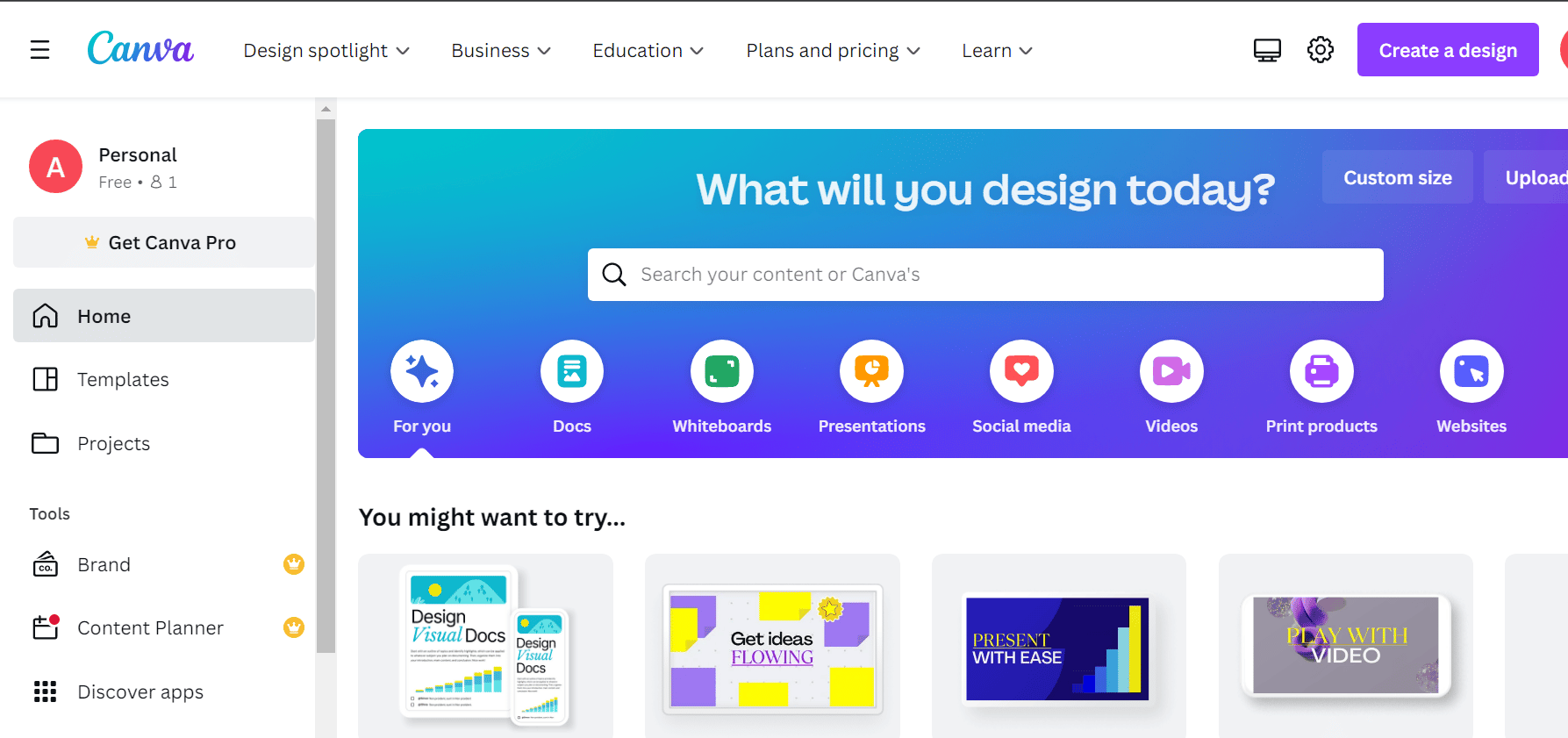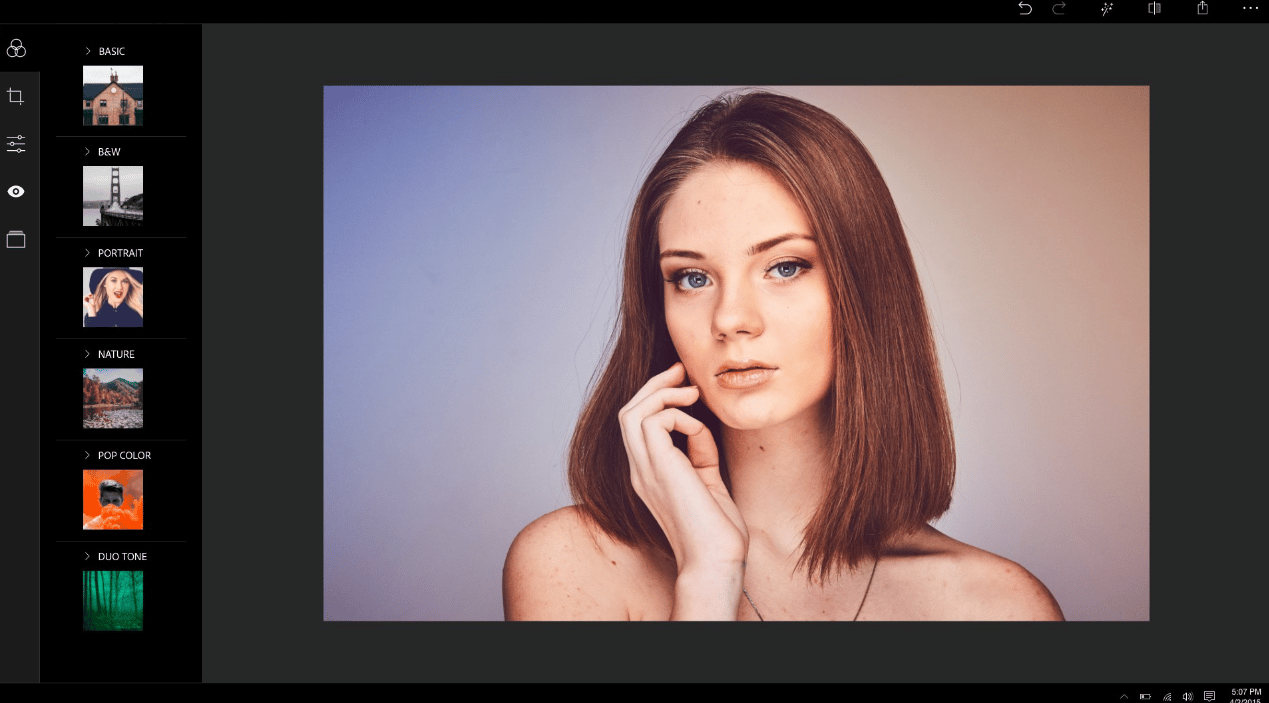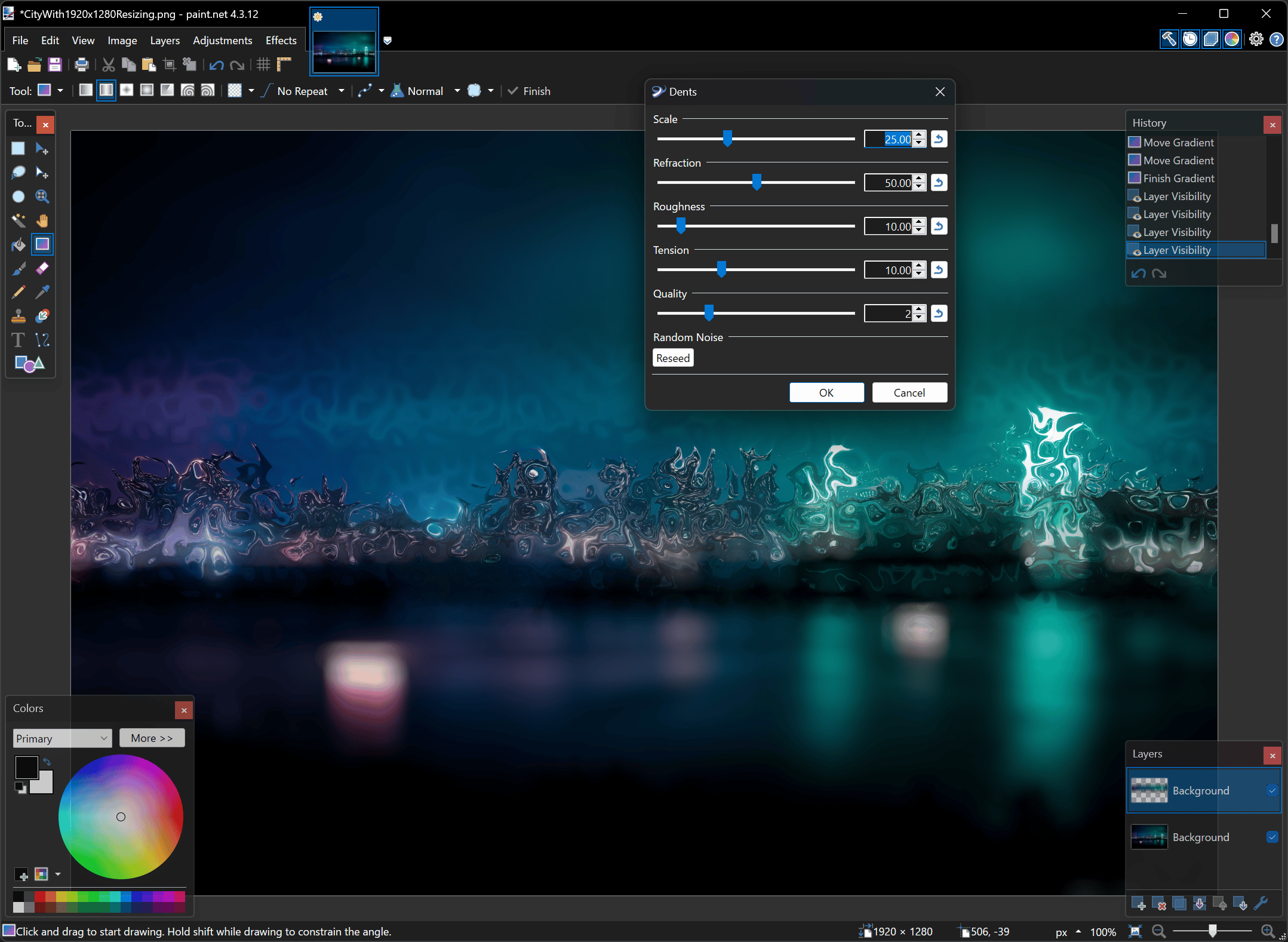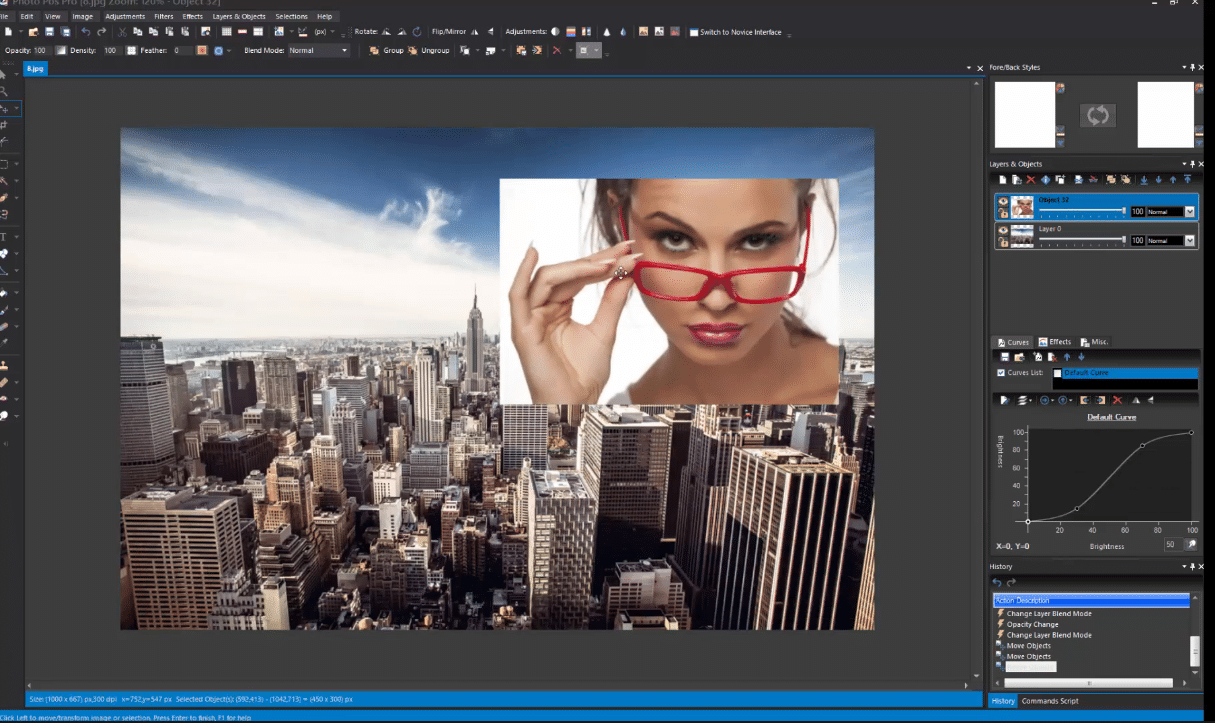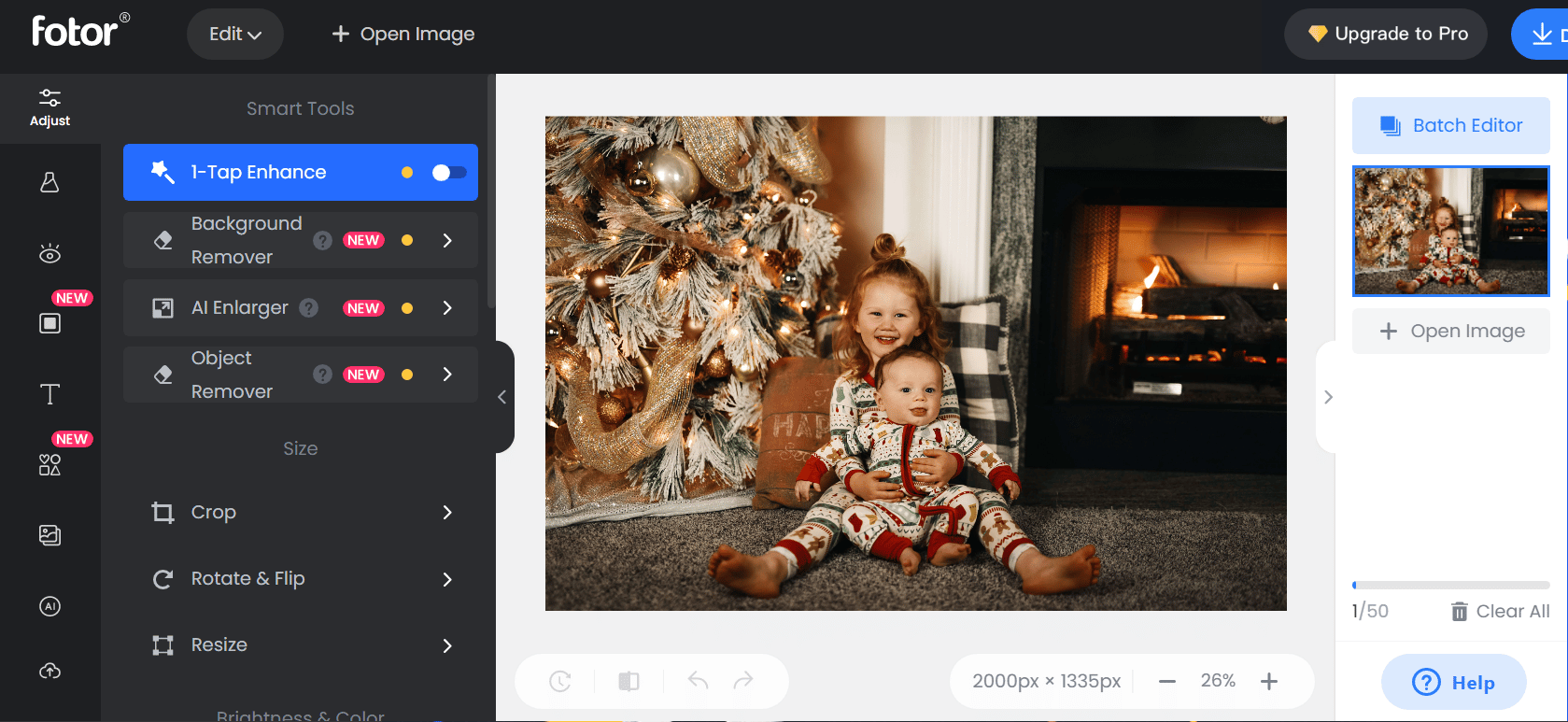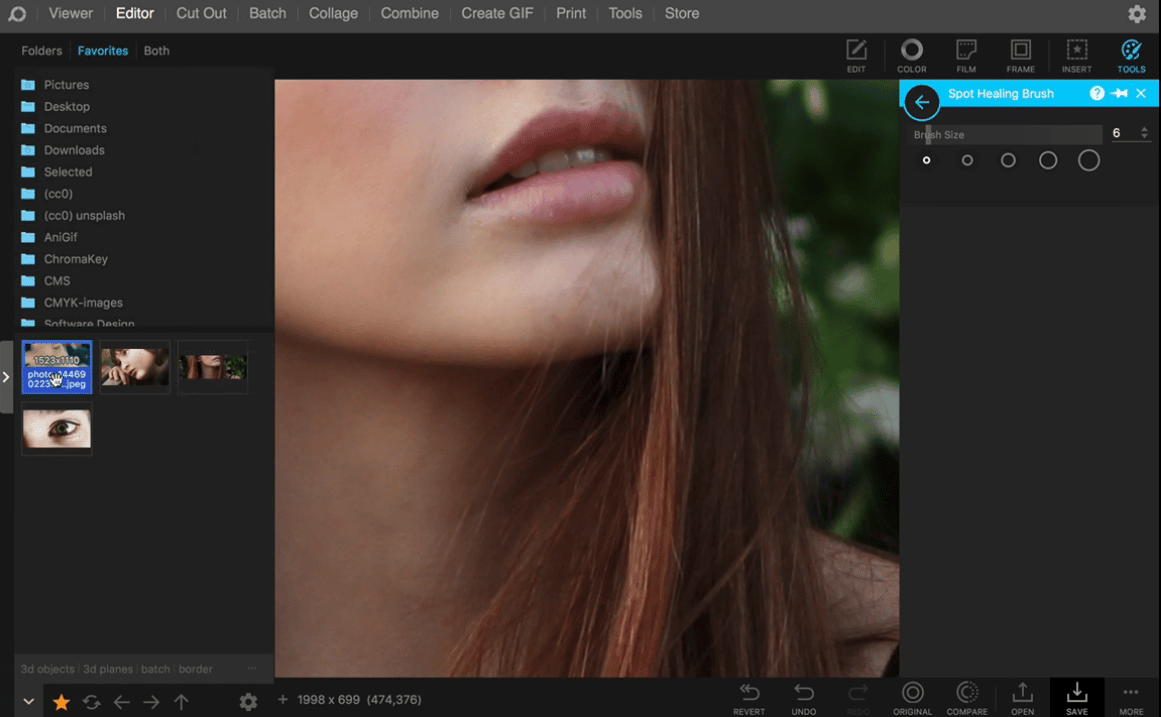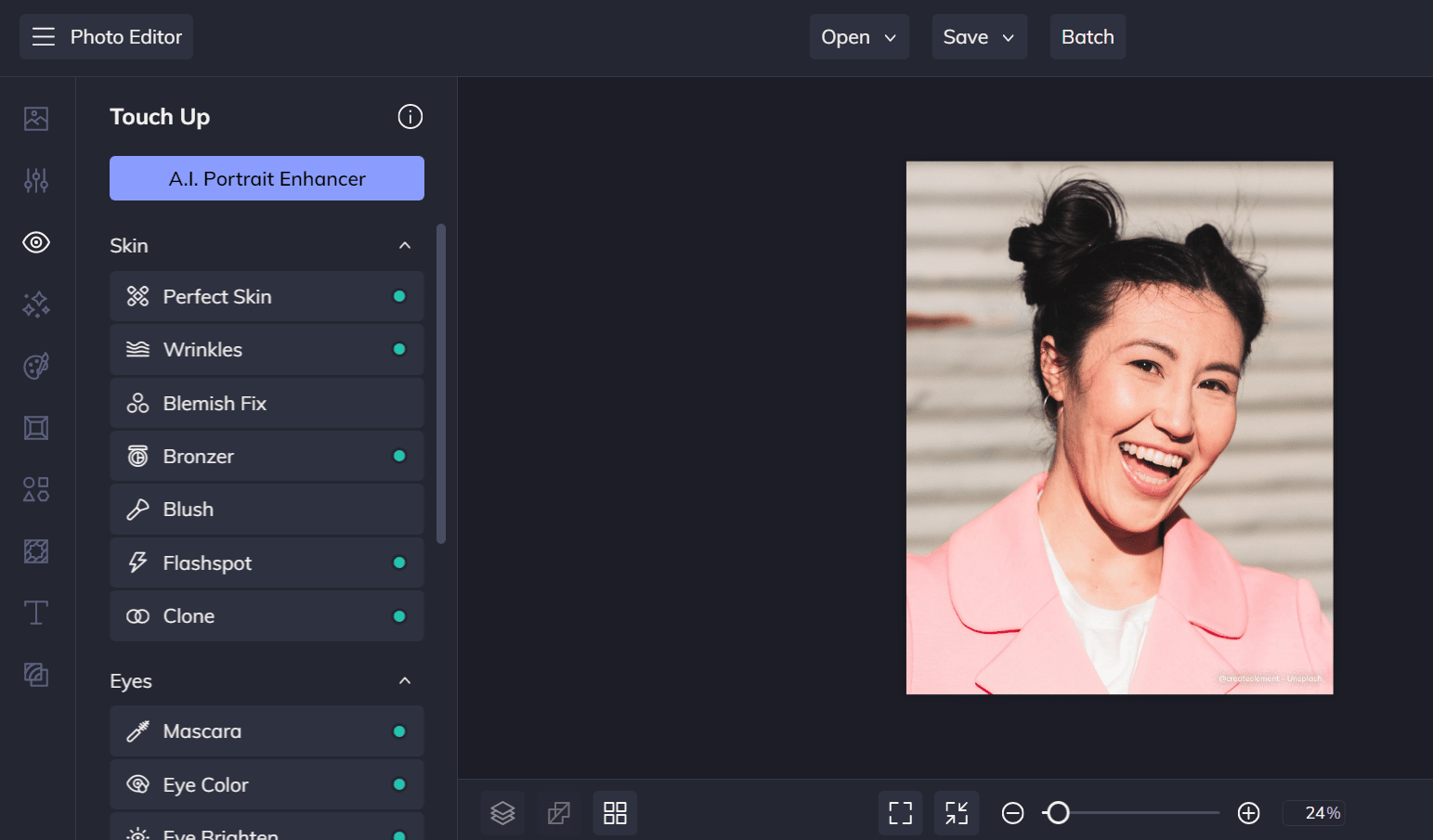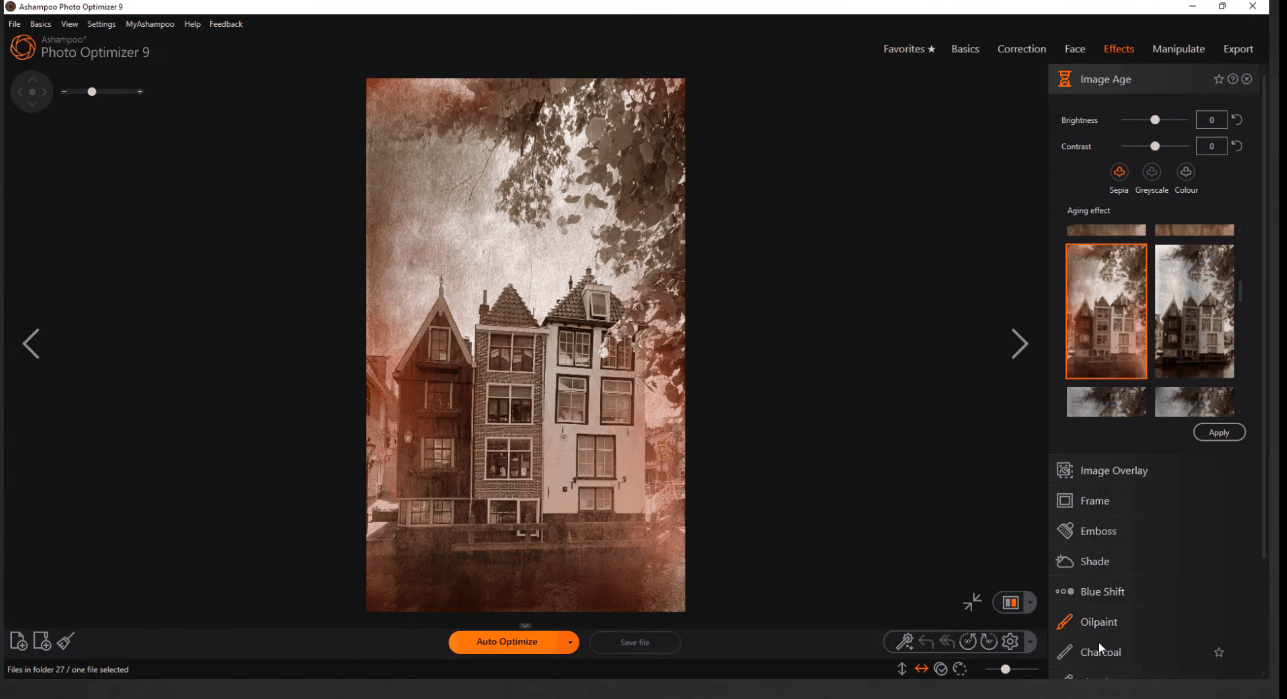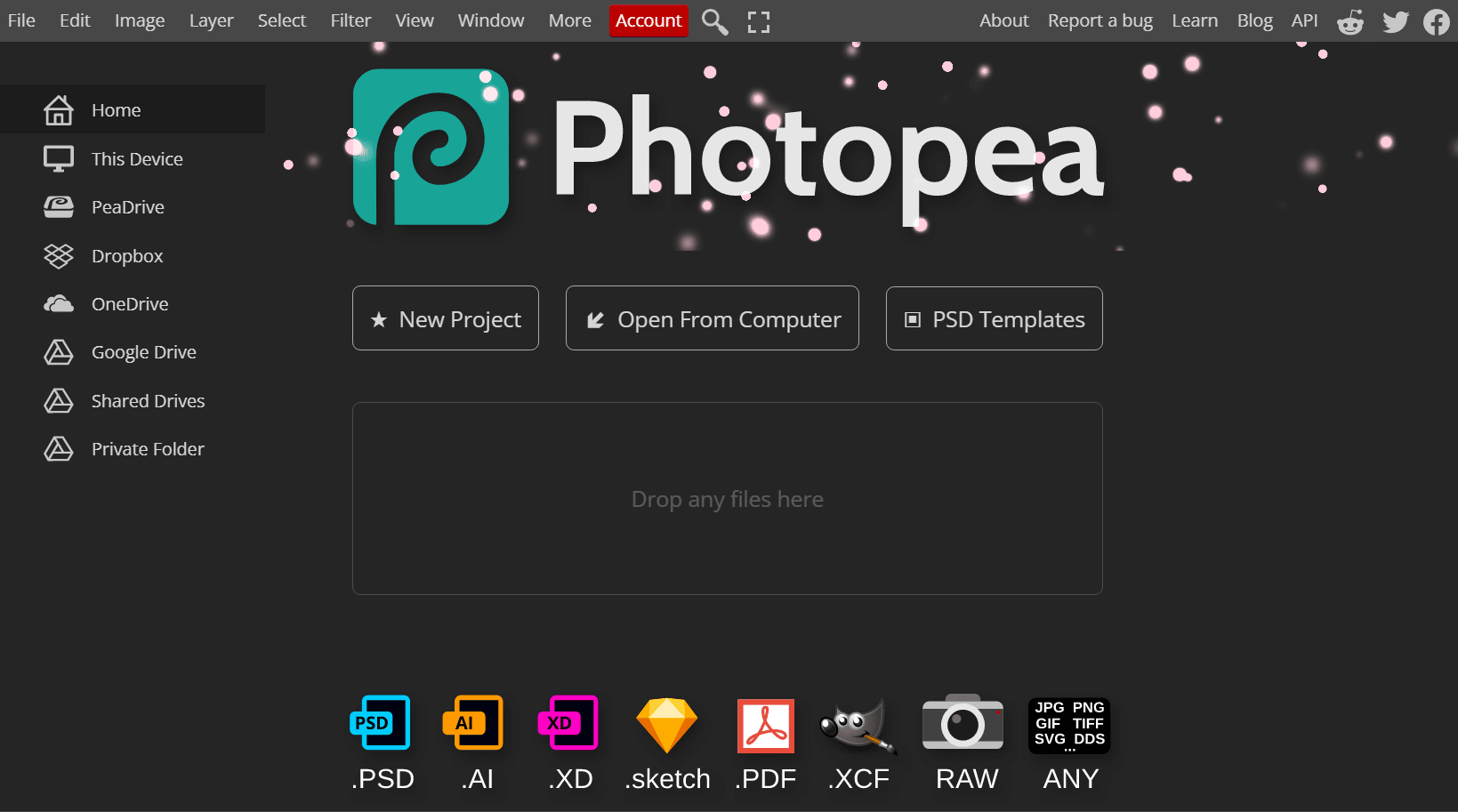Images and videos act as memory markers for all the beautiful moments that happen in your life. A decade ago, digital cameras were the primary choice for taking photos but that changed when smartphone makers began embedding powerful cameras. But not all photos are perfect and you may need to fine-tune them. This is where the role of the best photo editing software for Windows 11 comes in.
A reliable photo editing software for Windows can help you iron out the kinks in the images – be it color grading, saturation, blurring the background, removing subjects, and more. Everyone needs these kinds of tools and learning them can help you improve the existing image clarity and quality.
There are numerous online and offline photo editors available today, so the choice becomes a lot more difficult. But we will handle that grunt work and list out the best free photo editors for Windows 11 and older systems, so you don’t have to waste hours on the internet.
Table Of Contents
- 10 Best Free Photo Editing Software For Windows 11
- 1. Canva – Best Photo Editing Software For Beginners
- 2. GIMP – Best Photo Editing App for PC
- 3. Adobe Photoshop Express
- 4. Paint.net – Best Beginner-friendly Photo Editing App
- 5. Photos Pos Pro
- 6. Fotor
- 7. PhotoScape – Best Image Viewer and Editor App
- 8. BeFunky
- 9. Ashampoo Photo Optimizer 9
- 10. Photopea – Free Photoshop Alternative
- Conclusion
- FAQs
10 Best Free Photo Editing Software For Windows 11
Here are the top photo editing apps free for PC you can try on Windows 11.
1. Canva – Best Photo Editing Software For Beginners
Canva is a design and collaboration service that used to be a web-only affair. But now, there is a dedicated app for Canva that you can download and run on Windows 11 without any issues. The reason for placing Canva so high on our list of the best photo editing apps for Windows is the easy-of-use associated with it.
You need to import or upload photos in Canva and then begin working on them. There are abundant elements that you can add to the image to spruce up its overall look. Apart from that, you can add photo effects and enhance the image’s appearance.
Canava even offers image auto-correct features and lets your blur the image to a certain extent. Designers and creators love this free photo editing app because of the abundant templates and free designs available for free. You can even pick the format of the image after you finish editing it. If you have no prior experience with photo editing, go for Canva as its interface is super-easy to understand and begin editing. There are premium templates, elements, and features locked behind a paywall but we highly doubt that you will need them.
Noteworthy Features
- Plethora of elements
- Auto image correction
- Multiple templates available
2. GIMP – Best Photo Editing App for PC
If you have even searched for a free alternative to Photoshop, the name GIMP must have popped up on every list. But don’t expect it to be a basic, limited features software as it is a lot more powerful than Canva and many other image editing software.
GIMP is free to use and is extremely storage efficient. It is less bulky than Adobe and other image editing tools and feels much more inviting to a beginner. You can add plugins but if you only need to perform routine actions (cut, crop, blur, work with layers), GIMP is undoubtedly the best free editing tool for Windows 11.
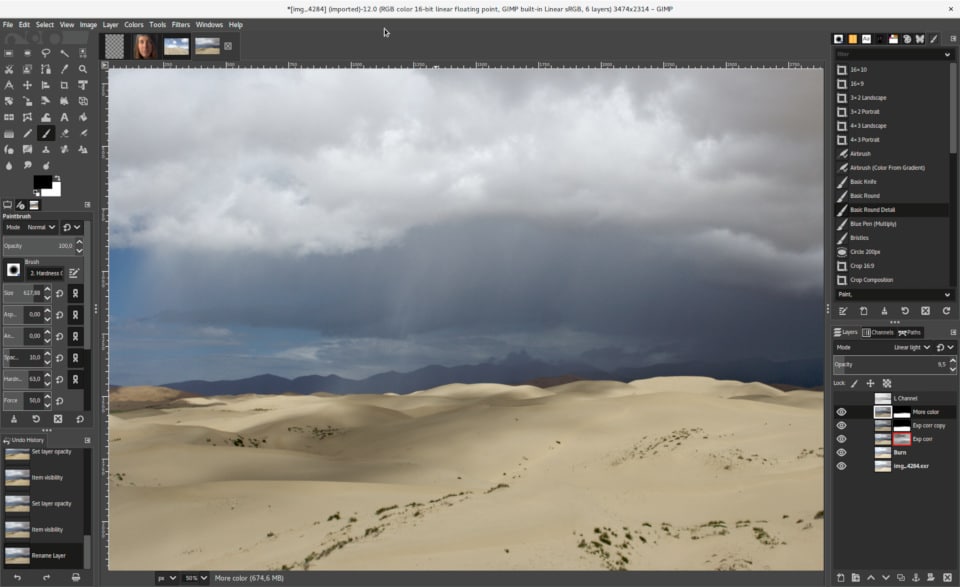
It is better at resource management and can run in low-spec systems too. Unlike Adobe, GIMP can process batch images faster, which is great if you have a photo collection that you want to process at once. So, download this free photo editing software for your PC and start creating alluring images and designs.
Noteworthy Features
- Lightweight software
- Can perform basic and advanced editing
- Supports plugins
- Customizable UI
3. Adobe Photoshop Express
Adobe Photoshop Express is a lightweight photo editing app available for Windows 11 and mobile devices. Don’t confuse it with Adobe Photoshop because that is in a different league of photo editing software. Adobe Photoshop Express, however, is a watered-down version of the uber-popular editing app from Adobe.
The app is available on the Microsoft Store and can run on most devices without any issues. You can perform image editing actions like cropping, editing, adding image effects, playing with color tones, and more. You can also adjust the image exposure, highlights, shadows, blacks, and whites and use vignette effects.
Or, if you don’t want to try a bunch of iterations, use the Auto fix feature to correct the image in one click. This best image editing app from Adobe also supports RAW files and you can share your creations on social platforms or via a link.
Noteworthy Features
- Supports RAW files
- Useful filters and effects
- Share creations with others
4. Paint.net – Best Beginner-friendly Photo Editing App
We discovered Paint.net while looking for a photo editing app to resize images. The developer could have used a better name for this amazing software but stuck with Paint.net for some reason. While many photo editing apps are busy loading the app with useless features, this app remains clean.
You can add an image or import it to the app, and then begin the editing process. Unlike most free photo editing apps for Windows 11, Paint.net allows you to work with image layers. This makes it a powerful tool to create new images and work with multiple designs. Other useful features like blurring, sharpening, red-eye removal, and embossing are also present in this software.
Paint.net started as a pet project but evolved into a full-fledged app that also supports plugins. So, if you don’t find a tool or feature, you can look for a solution in the vast plugin library. One more useful feature that we love is the history windows. Even if you go overboard with the editing, you can use the history windows to revert to the older, more manageable image editing point. The app is absolutely free and is frequently updated and usable on Windows 11. You will be surprised by how much this free image correction tool can do.
Noteworthy Features
- Supports layer editing
- Frequent updates
- Vast plugin library
5. Photos Pos Pro
Photos Pos Pro straightaway asks you if you are a novice or a pro, and that isn’t a bad thing at all. This freemium photo editor offers rich image editing features including working with image layers, which can be a bit too much for a beginner.
After you make your decision, the software greets you with a basic user interface. You can easily replace backgrounds from your photos while retaining the primary subjects. In addition, you can remove unwanted objects which ruin a perfectly good picture. This image editing app can also auto-correct the image, thus saving the hassle of trying out a bunch of effects.
Other noteworthy effects include frames and greeting card designs, collage creation, support for importing and editing RAW image files, and more including the ability to work with layers. If you feel that the novice interface is a little too dull for your taste, you can switch to the professional version which has better tools.
Photos Pos Pro is free but imposes limitations on certain features and exporting your creations. You can opt for the premium version which is a one-time payment for lifetime access to the software. No monthly or annual subscriptions!
Noteworthy Features
- Edit RAW image files
- Greeting card designs
- Work with layers
6. Fotor
Fotor is an online photo editing service like Canva with both paid and free tiers. Like Canva, it has an impressive UI that you will find easy to navigate. All the tools, effects, and filters are stacked at the left-hand size which makes it easier to pick a tool and begin editing the photos.
We uploaded an image and tried the 1-Tap enhance tool, which increased the image brightness and saturation. It worked well for some photos, while others ended up looking way too bright for the human eye. Similarly, there are other handy tools such the background remover and object remover using which you can eliminate non-useful stuff from your photos.
Fotor can also batch-process images which is useful if you want to apply the same effects and elements to every photo in a collection. There are a lot of beauty tools included in Fotor which can fix blemishes and wrinkles, and even reshape the subject.
Apart from that, Fotor recently introduced an AI-Art tool that can convert your image to a certain artwork style with one click. It is a cool way to create eye-catching artwork using personal images. Fotor is a freemium service and doesn’t have a dedicated app right now. However, they could launch one in the future because Canva did that a few months back.
Noteworthy Features
- Batch-process images
- 1-Tap enhance tool
- AI-Art tool
7. PhotoScape – Best Image Viewer and Editor App
PhotoScape is an image viewer and editor app available for both Windows and Mac. It is a perfect choice for users who want a dedicated photo viewer app with powerful image editing tools. At first glance, PhotoScape appears to be a neatly organized photo viewer with the option to apply filters and image adjustments in the vertical side menu.
This best photo editor app for Windows 11 comes with 1,000+ filters & effects, frames, and brushes, and tools. You can perform basic image editing actions like rotate, straighten, flip, resize, crop (circular, perspective), mask (local adjustments), and more.
But the fun doesn’t stop here. Like Fotor, you get a background remover tool as well and the option to split the photo into multiple parts. Other exciting tools include collage creator and GIF creator which you can share with your friends. There isn’t an option to work with image layers but the other necessary filter and effects are present.
PhotoScape can also batch-process images, thereby making synchronizing a common design or effect across multiple photos. You can also annotate images with different objects – a feature that every working professional and student needs in a good photo editing app.
Noteworthy Features
- 1,000+ filters & effects
- Batch-process images
- Background remover tool
8. BeFunky
BeFunky is another free online photo editor that matches the features of free photo editing software for Windows 11. But BeFunky is more than just a photo editing and touch-up service. You can create artwork with it using the artistic filters provided by AI. Like Fotor, BeFunky offers filters like converting images to paintings, sketch filters, pop art, and more.
But if you want to do basic image editing stuff like cropping, resizing, and adding elements and objects, those aren’t a problem at all. BeFunky supports batch processing, so you don’t have to individually tweak each photo if you want them to bear the same design/elements.
You also get a tool to retouch portraits with one click and make them more lively. Our tests did remove a considerable amount of blemishes and freckles from the face. You can add frames and create collages from a batch of images. However, all these exciting features, especially one-touch features are only available in the premium version.
Noteworthy Features
- Remove background
- Create collages
- Retouch portraits
9. Ashampoo Photo Optimizer 9
Ashampoo Photo Optimizer 9 is the current build of the long-standing photo editing software by the company. Ashampoo makes a bunch of other useful utilities including a PC cleaner which we included in our post about the Best PC Cleaner Tools & Apps For Windows 11.
This free photo editor app for Windows 11 can do basic editing actions like rotating, cropping, resizing, removing backgrounds, and more. You can adjust the color scheme of images and select numerous filters to polish the dull images in your collection.
Ashampoo Photo Optimizer 9 can enhance photos with one click and fix visual blemishes with its powerful algorithm. It can even correct your images with bad angles using perspective correction, all without needing excessive manual input.
You don’t get the collage creation feature with Ashampoo Photo Optimizer 9 but the rest of the feature set remains the same. It isn’t a lackluster photo editing app and you can grab the pro version for just $15 dollars during year-end sales.
Noteworthy Features
- Background remover
- Fix blemishes
- Batch processing
10. Photopea – Free Photoshop Alternative
If you are looking for an online Adobe Photoshop alternative with almost the same tools, then there’s nothing better than Photopea. All you need is a browser and a decent internet connection to use this online photo editing app. You can install PhotoPea as a web app and pin it to the taskbar if you like. But it will still need an internet connection to work.
As we mentioned before, you can do most of the stuff that you do in Photoshop with this amazing free online photoshop alternative. Moreover, you can use it on other operating systems because it works in the browser. PhotoPea allows you to import images from the PC, and online cloud storage services such as Dropbox, Google Drive, OneDrive, and more.
It supports PSD, XCF, Sketch, CDR, and XD formats. So, you can import projects from Corel and Adobe software and edit them on any device by accessing PhotoPea in the browser. It is completely free you have to only bear with some ads.
Noteworthy Features
- Import images from cloud storage
- Supports multiple image and project formats
- Multiple image edit tools and effects
Conclusion
This marks the end of our comprehensive post on the best free photo editing software for Windows 11. Most of the software mentioned above will also work with Windows 10 and other operating systems as well. Our top recommendation is GIMP even though we placed it in the second step because it is free and suitable for professional image editing as well.
Another best image editor for Windows is PhotoScape which helps you annotate images and batch process them. There is no dearth of online image editors and we suggest you try Canva or PhotoPea.
FAQs
What is the best free photo editing app for Windows 11?
Canva and GIMP. These are the two best photo editing apps for Windows 11, Windows 10, and even other operating systems. Canva is more suitable for beginners and its UI helps you easily navigate through various editing tools and elements available in the app. GIMP on the other hand is the best free Photoshop alternative for offline users. You can manipulate layers and apply image effects but the learning curve is a bit steep with this app.
Does Windows 11 have a photo editing program?
Windows 11 offers Paint, Photos, and Paint 3D. All three programs offer some degree of image editing, but you cannot call them full-fledged image editing programs. You can use Paint to resize images and Photos app for viewing images. But if you need more, then using a photo editor app for Windows 11 (free or paid) makes more sense.
Is Photoshop free for Windows 11?
Adobe Photoshop is not free for Windows 11. It offers a small 7-day trial after which you have to purchase the paid plan. It isn’t a one-time purchase and requires a monthly subscription. If you want comparable features, you can try GIMP which is an extremely lightweight photo editing app and doesn’t cost a dime. Try to support the developers with a small donation though!
What is the easiest free photo editor to use?
Canva is undoubtedly the easiest photo editor to use on Windows 11 or macOS. Just upload an image and begin applying filters, color correction, and add elements. You won’t get access to all designs and elements in the free tier but it is still enough for a beginner.
Is there a truly free photo editor?
Yes. Free photo editor apps like GIMP and PhotoPea are open-source and don’t cost anything. In addition, they are rich in features and tools and well-suited for someone who wants to learn photo editing and then gradually move to a paid tool.