Android OS is the most popular operating system, powering more than a billion smartphones and tablets, holding over two-thirds of the market.
Its user-friendly interface, millions of apps, along with support for third-party apps, and tight integration with Google’s services have made it a hit with users and developers alike.
But what if you want to use Android OS on your PC or laptop which probably has low-end specs, or if you want to use android apps and UI on your PC?
That is where Android OS for PC comes into the picture. Sure, the Android emulators are good but they are no match to running Android apps natively on the computer.
There are several Android operating systems that are designed to be installed or run as a live USB on a computer. We weigh the pros and cons of each option to help you choose the one that is right for you.
Whether you are a developer looking to test your apps, a gamer wanting to play Android games on your PC, or just someone who wants a simple and lightweight operating system, we have got you covered.
So here are the Best Android OS for PC and Laptops which is fast and can easily be installed on low specs PCs.
Table Of Contents
Best Android OS for PC in 2024
1. BlueStacks
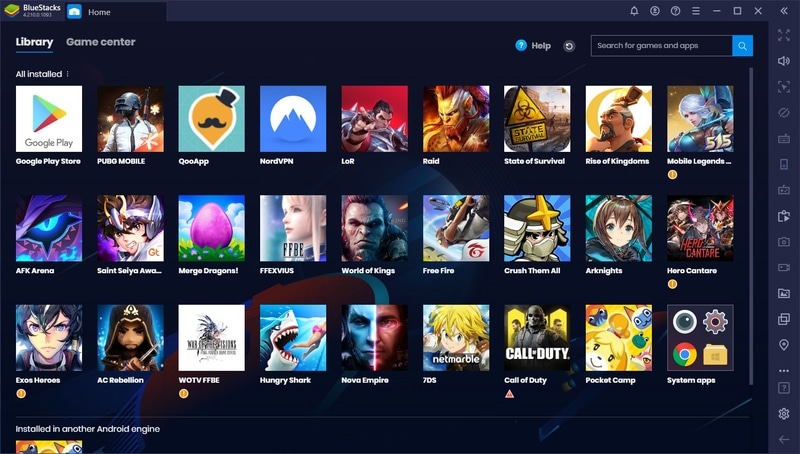
Get the best feel of Android using BlueStacks. It is the closest you will come to an Android OS without going through the hassle of installation.
Set it up like any other application and launch the emulator. Log in through your Google account to access the Play Store. Download and install Android apps on your PC through the app store.
When even that feels too much, then drag and drop the APK file of your favorite app to install it. In addition to the Play store, you can access BlueStacks to browse through the Android apps library. They have a large collection of popular apps in various categories.
The Android app’s shortcuts appear on the desktop after installation. Use the Android apps just like a regular Windows 11 app.
And after you are done installing apps, run multiple instances of apps/games on BlueStack at the same time. It will take more resources like RAM, and CPU so make room for it before running multiple instances.
Now let us take a closer look at the gaming department. It made BlueStacks a popular choice for PC users. Ditch the keyboard and mouse with the dedicated support for gamepad controllers, allowing users to play games with a physical controller.
The controller support comes along with customizable on-screen controls. Map certain actions attached to specific keys. And if you have an older system where BlueStack lags in gaming, then you can try their BlueStacks X, a cloud gaming solution to play Android games on PC.
PROS
- Virtualization technology provides high performance and a smooth experience when running Android apps and games.
- Easy way to install Android apps with and without the Play Store. You can even drag and drop APK files direct installation.
- Customize the user interface according to your preference.
- Advanced support for major gamepads and controllers – Just plug in and it will be ready for the game.
CONS
- Resource-intensive and requires a powerful computer to run Android apps. It is not made for older computers.
- The user interface does not take inspiration from the latest Android version.
2. Phoenix OS
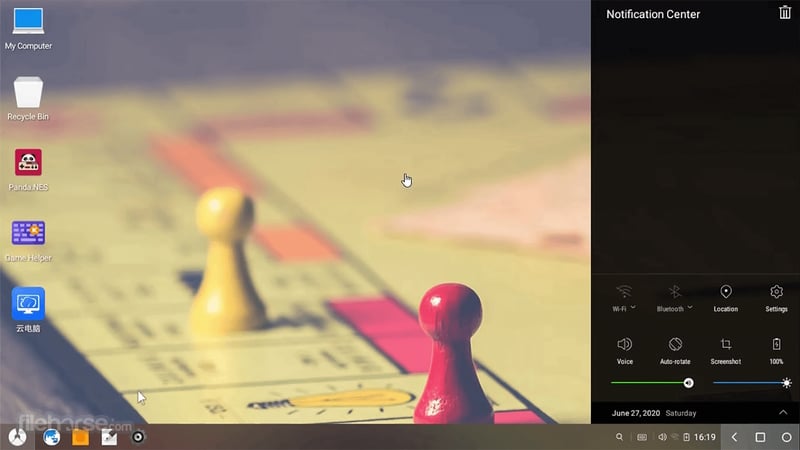
Phoenix OS brings Android gaming straight to your PC. It provides a desktop-like interface, which includes a start menu, taskbar, and support for multiple windows.
This makes it a familiar experience for users who are used to traditional desktop operating systems. You can install it on a hard drive/storage, or a USB drive like a live system.
The main focus of this open-source OS is mobile gaming on computers. You will find features like advanced keymapping powered by the Octopus keymapping engine that is present in the Game assistant.
Phoenix OS also supports a high degree of customization, including the ability to change the appearance of the desktop with custom themes, icons, and wallpapers. Users can also customize the settings and behavior of the operating system to suit their needs.
You will not find these accessibility options on any other Android OS for PC. It includes support for screen readers, high-contrast mode, and keyboard shortcuts, making it a useful tool for users with disabilities.
PROS
- Designed specifically for gaming, with special emphasis on MOBA and FPS games.
- Phoenix gaming assistant helps in advanced keymapping with mapping presets for feature games.
- Special support for standard peripherals like mouse, keyboard, and docks designed for PUBG.
- It can run well on low-spec devices, providing users with a smooth and stable experience.
CONS
- Phoenix OS is based on Android 7.1, which is an older version of the mobile OS. You may encounter problems with installing the latest apps.
- Installing it has a few complex steps and is a little different than loading an application on the computer.
3. Prime OS
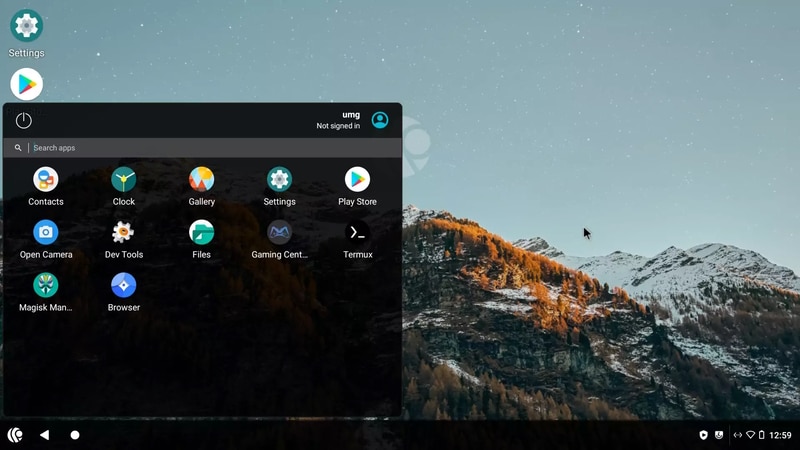
PrimeOS advertises itself as an Android-based OS for PC games. You get a PC-like gaming experience here with this operating system. It offers the convenience of Android and the power of a PC.
They boast of 2 million users, which gives them enough feedback to polish the rough edges of the operating system. They have a taskbar with search, and icons on the home screen which feels inspired by Windows 11, making it a familiar interface for most computer users.
The taskbar lets you pin and unpin the most used apps for quick accessibility. It goes one step forward and shows active apps there just like you get on Windows and macOS.
You can run multiple apps in different windows which makes it easier to multitask. This is along with multiple instances of gaming. And their special feature is gaming mode which makes it stand out from the rest. It provides a dedicated environment for gaming, with optimized settings and performance.
This mode allows users to enjoy their favorite games without any interruptions or distractions, making it a great choice for gamers. And if you think that is all, then meet the in-built support for game streaming and a wide range of gamepad support.
Stream content directly to YouTube, Twitch, and Facebook without requiring a third-party application.
PROS
- Resizable windows for managing multiple apps on display without leaving any blank space on the screen.
- A dedicated game mode for gamers to enhance their gaming performance. It creates an elevated environment with optimized settings for optimal performance.
- PrimeOS is optimized to run on x86 devices with modern AMD or Intel processors.
- It can be installed as a dual-boot option along with Windows or any other operating system.
CONS
- PrimeOS is relatively new and may not be stable like other establish Android OS available.
- No proper support channel or community to discuss the problems with other users.
4. ChromeOS
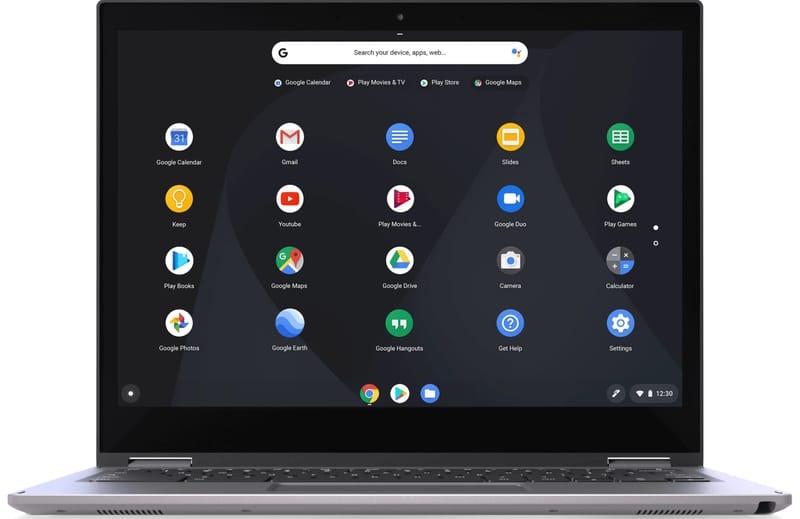
ChromeOS is developed by Google, the developers of Android themselves. Pair it with an SSD and then it can be the fastest Android OS you can use on any device. The Linux-based operating system is primarily designed to work with web applications.
One of the main features is the level of security that ChromeOS offers. It creates a sandbox for running the applications and protects the user against any malware or other security threats. And just like Windows 11, it verifies boot to ensure that no unwanted applications boot up with the computer.
The official Android OS for computers has seamless integration with Google products like Gmail, Gmail, Google Drive, and Google Calendar. You can access that content and files on it with a click.
Just like Windows and macOS, ChromeOS lets you create multiple user accounts to keep different apps, settings, and files on the same device. Add an account through the add person option and then enter credentials for your Google account.
PROS
- Get the latest Android update automatically ensuring that users are always running the latest and most secure version of the operating system.
- Run a wide range of web applications as ChromeOS is built around the Chrome web browser.
- Integration with Google products and services – Gmail, Google Drive, Keep, and Google Calendar.
- ChromeOS is intuitive and easy to use with its user-friendly interface with zero bloatware.
CONS
- ChromeOS has a heavy dependency on the cloud interface and offers limited local storage data. Users with a slower internet connection will have problems accessing data at times.
- Not ideal for gaming while there are some games available on the app store. You can turn to cloud gaming via the browser.
5. Bliss OS x86
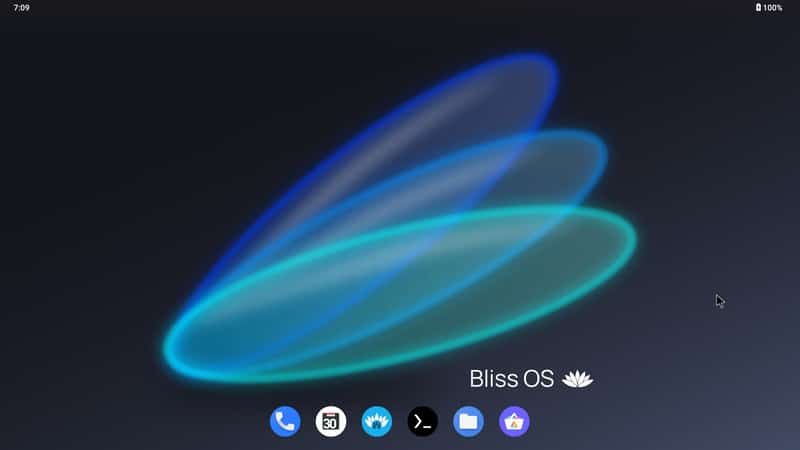
Bliss OS is another great Android OS that is designed for PCs. They support computers, tablets, or Chromebook released in the last 5 years. They aim to bring the OS to every system with additional compatibility ARM/ARM64.
Just like other operating systems on the list, it brings the features and capabilities of Android to PC. Bliss OS focuses on customization through the screens, along with a variety of themes.
The customization doesn’t stop on the surface, you can take it internally through the root access. This will let you install custom ROMs and apps that require root access.
You can take BlissOS to a wide range of devices. In addition to PC, it can be installed on a number of tablets, and smartphones, making it a versatile option for users who want a unified computing experience across different devices.
PROS
- Bliss OS is battery friendly with fine-tuning to help preserve battery on laptops and tablets, amongst other battery-powered devices.
- Additional security options along with merge of features from AOSP updates for enhanced protection.
- Root access on the device for custom ROMS and other personalization through apps with SU command support.
- Run apps like Netflix and Prime Video with the protected DRM content on the Android OS.
CONS
- Bliss OS lacks support from the developer and there is no way to contact them for issues. You have to get on the Reddit sub and hope for support from the community.
- While you get a lot of apps, it still lacks compatibility compared to an actual Android device.
6. LDPlayer
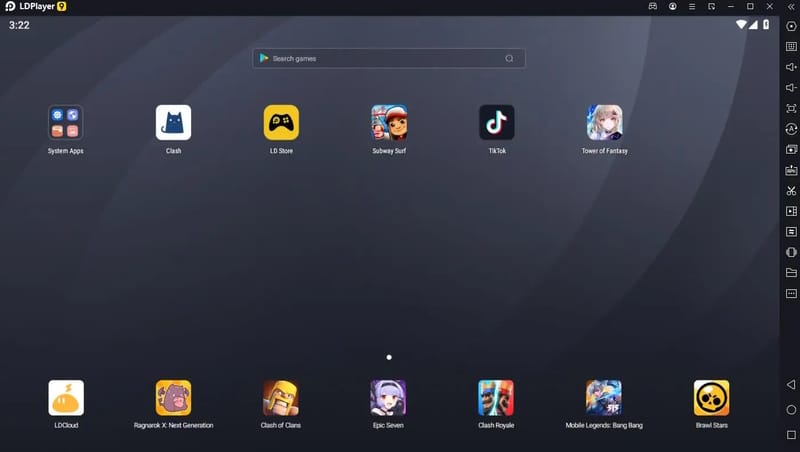
LDPlayer gets you to run Android apps on a PC without going through the hassle of installing another operating system. It is an emulator just like BlueStacks which provides an Android OS experience to an extent inside Windows and macOS.
LDPlayer excels in Android gaming with extension support for games, controllers, and optimization. They have collaborated with mobile gaming houses to optimize Android games which work well on their emulators apart from smartphones and tablets.
They have added virtualization support for Intel VT and AMD-V which lets LDPlayer runs natively without any problems. It adds a layer of compatibility which helps enable the emulator to use the hardware more effectively and provide a smoother experience.
Save all your settings and apps by logging into an LDPlayer account. You can access it on other PCs running LDPlayer and use your Android apps without any hassle.
PROS
- Advanced key-mapping along with profiles for certain games to use with keyboard, mouse, and controllers.
- Save and load game progress through the LDPlayer to pick up right where you left off.
- Backup data and never lose your apps, and settings when shifting to a new computer or re-installing LDPlayer.
- In addition to Google Play Store, the LDPLayer has its own app store, making it easy for users to download and install apps and games directly from the emulator.
CONS
- LDPlayer is bundled with bloatware, or unwanted software, which can consume system resources and interfere with performance. Make sure to remove/disable them to save resources.
- No support macOS and therefore you cannot run Android apps on Mac with this emulator.
7. Windows Subsystem for Android
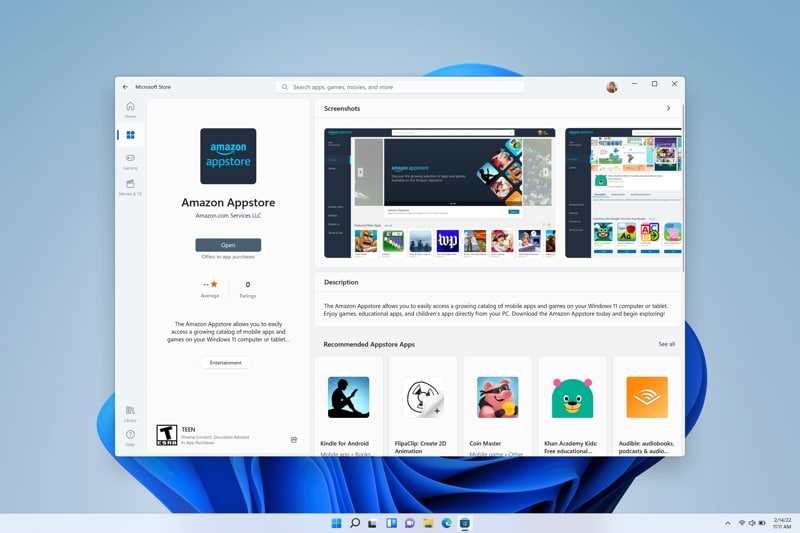
Windows 11 brought Android apps to PC through the Windows Subsystem Android(WSA), which is a compatibility layer for running Android applications on Windows 11. You can run Android apps through the Amazon App Store or through side-loading.
You can install WSA through the Microsoft store in certain regions and more are being added with every update. The Amazon app store is also becoming available in more places. You can meanwhile use it by sideloading it using the SDK Platform tools.
Since Google services are not yet available, you won’t be able to access the play store directly yet. In the meanwhile there are several alternative app stores available that can be installed to get the Android apps on PC.
PROS
- Get access to 50,000 apps on the Amazon app store along with the ones through sideloading.
- WSA integrates with Windows so that users can access their Windows files and applications alongside Android applications.
- You can run Android apps on a PC without needing to install a full-fledged operating system.
- Easily switch between Windows and Android applications without having to close one environment and open another.
CONS
- WSL does not provide full support for all Android features and APIs, so some Android applications may not work as expected.
- No Google services are allowed yet so Play Store will not be accessible, thus limiting the number of apps available.
8. LineageOS
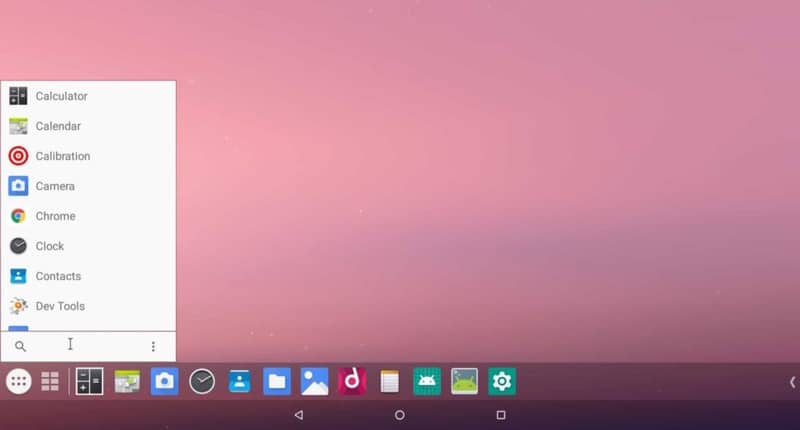
Lineage OS is a free and open-source Android OS for computers, based on the CyanogenMod(CM) project. That was a big thing back in the early 2010s in the smartphone operating system modding community.
The goal of Lineage is to provide a stable operating system with more control over their device. They offer a customizable interface, privacy and security features, and a variety of customization options.
Just like CM, it is developed by a community of volunteer developers and contributors. They maintain the OS for different devices, ranging from older devices to newer flagship models.
PROS
- LiveDisplay automatically adjusts the brightness and contrast based on the time of day, which helps improve sleep quality.
- LineageOS emphasizes privacy through the “Privacy Guard” functionality, which offers features such as permissions, encryption, secure boot, and more.
- Optimized for better performance than the stock Android and it can be used on older models with lower specifications.
- Easy on laptops through the built-in battery saver feature that helps to extend the battery life of the device.
CONS
- You may need some technical knowledge to install LineageOS on the computer.
- It has a mobile-first inspired interface which may not be ideal for all users who prefer a desktop interface.
9. Android-x86
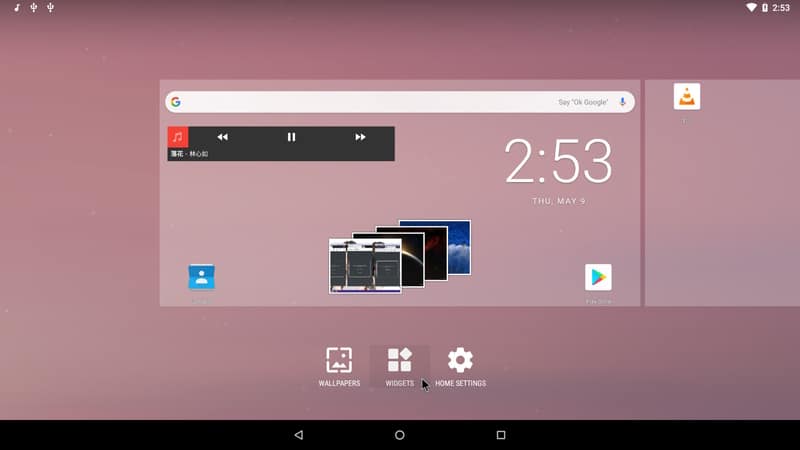
Android-x86 is similar to LineageOS and was originally a port of the Android mobile platform to x86 processors(now also x64 processors). It was a port project for Android open-source project, formerly known as patch hosting.
The Android OS for PC became a standalone operating system to install on PCs and other supported devices. It can run Android apps, games, and services, and includes support for multitasking, notifications, and other Android features.
You can install it on a computer, run it as a live USB or get it running on a virtual machine. It also provides a way to repurpose older computers and give them a new lease of life by running a modern and up-to-date operating system.
PROS
- Complete Android experience with full support for virtually all the apps, along with Google Play compatibility.
- Get an up-to date Android experience as Android-x86 is based on the latest versions of the mobile OS. It comes with the latest security and features updates.
- It can be customized and tailored for your specific usage without requiring permission from the developers.
- GUI-based support for Bluetooth and WiFi apart from G-sensors for protection from laptop’s accidental fall.
CONS
- No official support from Google or the Android community.
- The x64 version is not stable and efficient as its x86 counterpart.
10. FydeOS
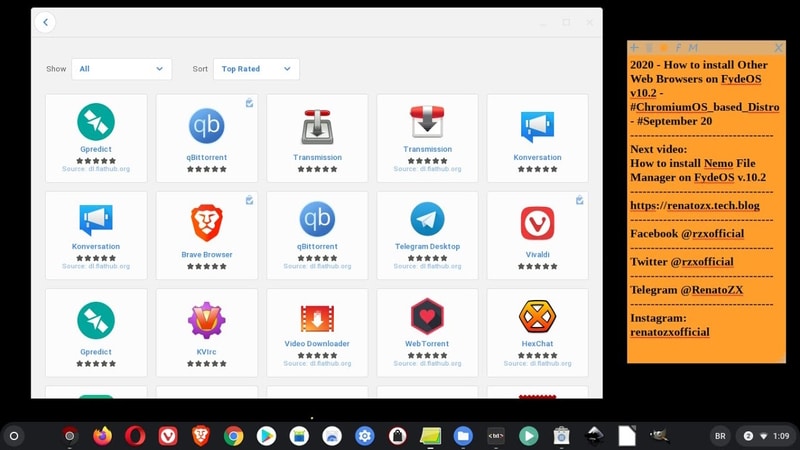
FydeOS will give you a ChromeOS-like experience as it is based on Chromium. But you don’t need a Google account necessarily for this x86 Android OS that runs on PC. It is officially supported on Intel 3rd Gen or later and older AMD processors.
You will get an Android subsystem here to run Android apps on a PC. This comes along with the Linux subsystem, which is available for PC and virtual machines.
Install as many apps as you want and don’t worry about running into a virus or malware. FydeOS has an in-built antivirus to protect your computer from various threats. Once everything is set up, you can remotely control it through the FydeOS remote desktop support(RDP).
PROS
- Run the latest web applications through the Chromium browser along with offline access.
- Regular system OTA updates through the upstream Chromium project, vetted and optimized for the supported computers.
- Easily integrate with FydeOS cloud services FydeOS Sync, and FydeDrop, along with other add-on benefits.
- Full-fledged documentation for guidance through the user manual and faqs to help in installation, and performance.
CONS
- FydeOS is heavily dependent on Google services. This may be a concern for users who prefer to use non-Google services or who are uncomfortable with the data collection and privacy policies of Google.
- Limited OS customization on the free version. You will need to subscribe to avail premium features.
11. OpenThos
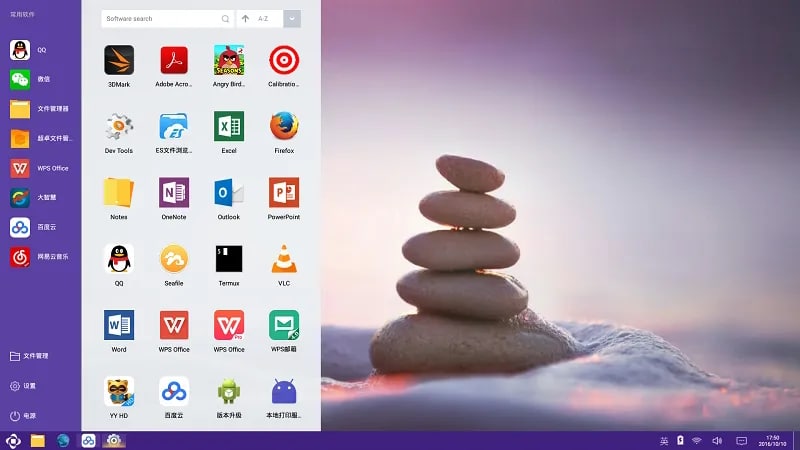
OpenThos is another open-source Android OS for PC that is based on Android-x86. It has a desktop-like interface and supports a wide range of devices to run Android apps.
It has a UEFI-based native boot manager with support for Windows, macOS, and Linux. You can dual-boot OpenThos with other operating systems to keep trying different Android apps and switch back to Windows when needed.
OpenThos has a multi-windows system like Windows OS, along with a task manager, file explorer, etc. The native applications here are optimized for PC so you won’t come across bugs or lag.
PROS
- Install it as a secondary OS through dual boot along with Windows, macOS, and Linux using the UEFI boot.
- Run Android and Linux apps on PC and get access to popular software suites like GIMP, LibreOffice, and more.
- Integrates with Google services, providing users with access to a range of cloud-based services, such as Google Drive, Google Play, and Google Assistant.
- Take advantage of the 60 FPS drawing rate along with low latency, which is ideal for gaming.
CONS
- The latest Android apps may not always be supported at first. It is based on Android 7.1 Nougat and hence most apps may not support it by default.
- No official support as the developer has closed down the website and the community.
12. Remix OS
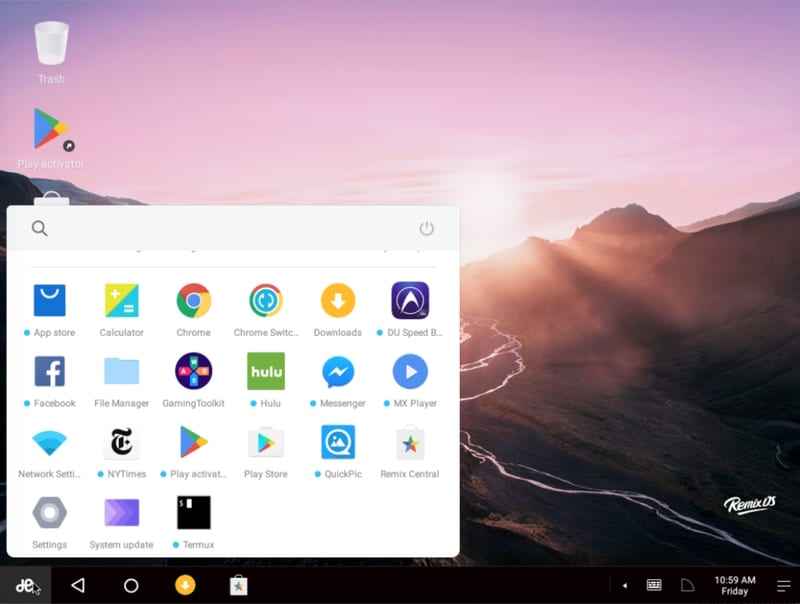
Did you know that Remix OS was amongst the first Android OS for PC that had a desktop-like user interface? the x86 OS made a user-friendly operating system.
It is also based on Android-x86 and offers a taskbar, a start menu, and a file manager, making it easy to navigate and use on a desktop or laptop.
You can use Google Play to install Android apps on your PC and use them through the keyboard, and mouse.
PROS
- An in-built file manager which makes it easy to manage files and folders – cut, copy, paste, and delete them from one place.
- Remix OS ships with multiple productivity apps such as media player, office suite, web apps, and more.
- Multi-Window support to parallelly run multiple apps on the screen without needing to switch every time.
- Wide range of system settings, including network settings, display settings, sound settings, and more.
CONS
- The company behind RemixOS has abandoned its development so we cannot expect more updates here.
- Not all apps are optimized for desktop usage. Some apps may have had compatibility issues or may not have worked at all.
Frequently Asked Questions
What is the Android OS for PC?
Developers port and develop a fork of Android OS to run on PC, designed to run on desktops and laptops. It can install and run Android apps on PC just like a regular one. You can use it like a regular operating system relying on mobile apps and sync with your Android smartphone to create a connected ecosystem.
How to install Android OS on PC
If you want to install it on a virtual machine, then we need the Android OS’s ISO file. Set the VM’s configuration like RAM, virtual hard disk size, and graphics, to meet Android OS’s requirements. Then power up the machine and you can install it through the on-screen instructions.
And if you want to install it on your computer, then first download Rufus. Then you will need an 8 GB flash drive to make it bootable with the Android operating system of your choice. After that you will need to boot up using the bootable drive and install it as per the instructions available in the documents.
Is Android OS free to use?
Yes, Android OS is free and open-source software, meaning it can be freely used, modified, and distributed by anyone. However, some companies offer their premium version of the Android OS, which may include features for which you might need to pay.
Can I run Android OS on low-end PCs?
Yes, it is possible to run Android OS on low-end PCs, as some of them are designed to run on older systems with modest specifications. Some of them also run live on USB without installing them on a PC.
Which is the fastest Android OS for PC?
Prime OS is one of the fastest Android OS for PC. It is also lightweight and provides a lots of features.
Over to You
These were some of the best Android OS for PC to run Android apps (64Bit/32Bit). You can install them on the storage or even run them through the USB storage.
If you are Windows 11, then you can start with the WSA and see if your favorite Android apps are supported. Others can use other Android OS via dual boot to get a taste of the mobile ecosystem on a PC.