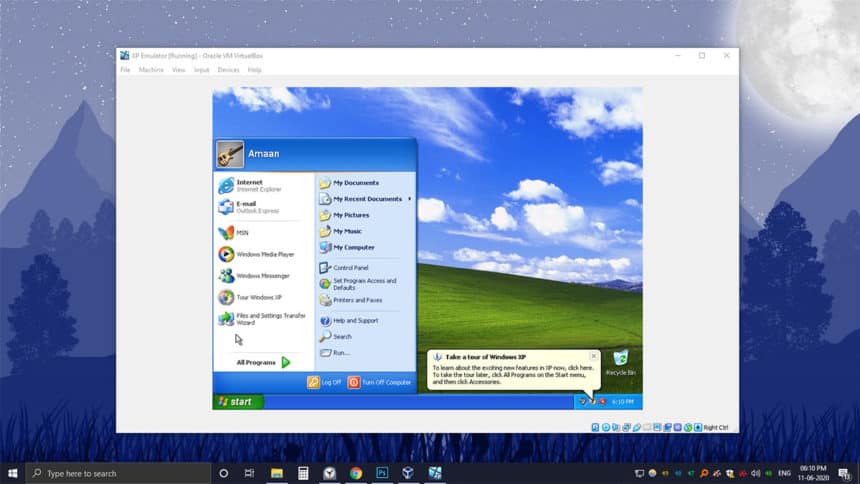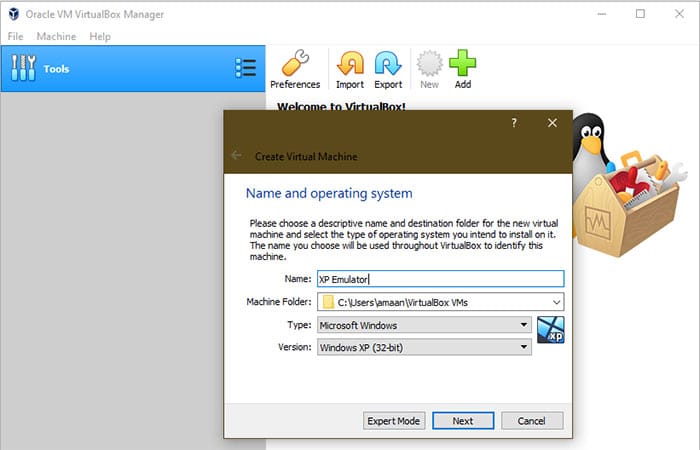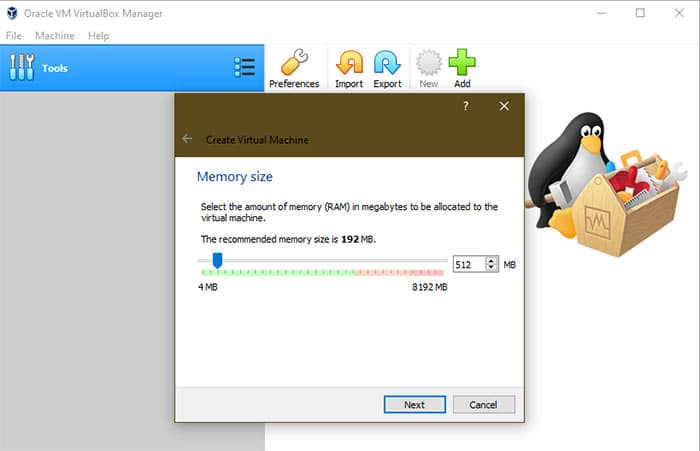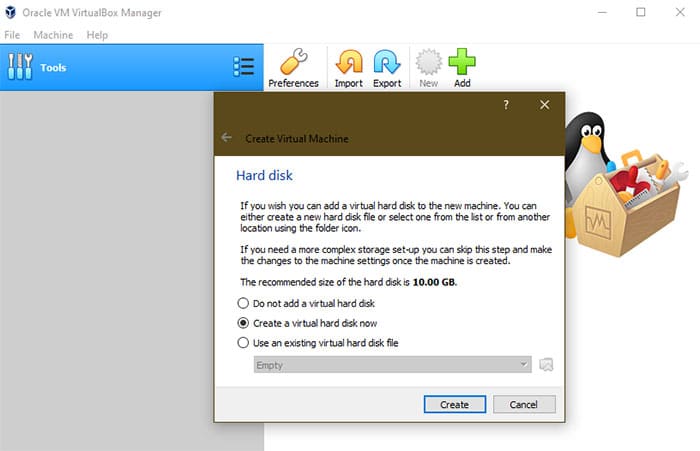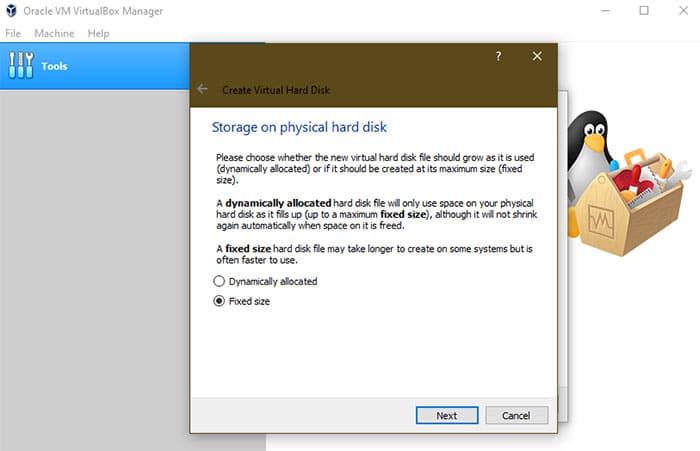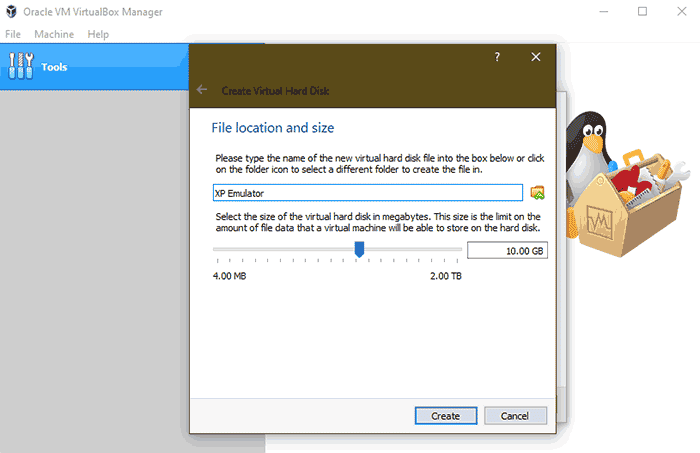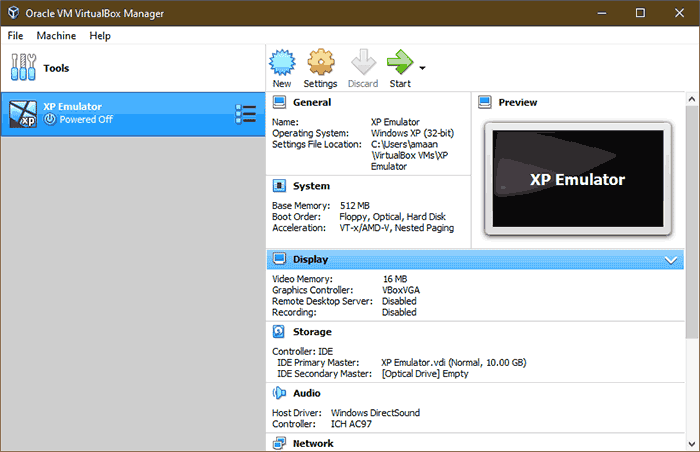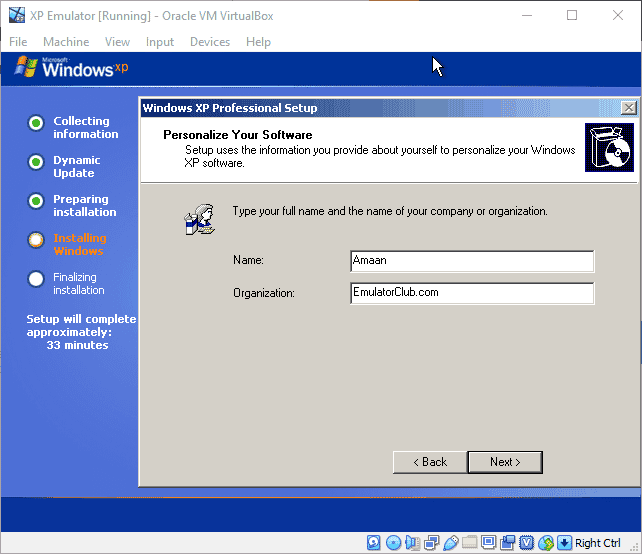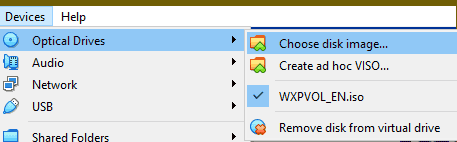Windows 10 supports the majority of the old programs that were made for the older versions of Windows. Windows 7 even had a “Windows XP mode” which could be downloaded and installed.
There are some apps that refuse to budge in and would not run on Windows 10. There are two ways to run apps meant for older versions of Windows.
The first one involves the in-built compatibility mode, which unfortunately supports only the Windows version as early as Windows 8. This is where the Windows XP emulator for Windows 10 comes in handy.
Here is how you can run Windows XP on Windows 10 PC or Laptop.
Set-up Windows XP Emulator for Windows 10 PC
Before you start setting up the Windows XP emulator on Windows 10, it is necessary to have some prerequisites at hand installed.
- Install a Virtual Machine to run Windows XP emulator. We have used the free VirtualBox by Oracle. You can also try VMWare Workstation player.
- At least 4 GB of installed RAM on your computer. The virtual machine requires a minimum of 512 MB RAM to perform effortlessly. Your installed OS also uses around 30-40% of the RAM. Therefore, calculate accordingly if you have at least 512 MB of RAM available for usage by the virtual machine.
- An image(ISO) or copy of your Windows XP DVD/CD to boot up in the virtual machine. We advise on using Service Pack 3 of Windows XP as it was the most stable version of the Windows XP.
Once everything is in place, let us create a Windows XP emulator for Windows 10 using a virtual machine.
- Start your Virtual Machine application. Click on the New button, and a dialog box will appear.
Provide a name for your virtual machine and select a destination where your virtual machine will be stored. Select the Type as Microsoft Windows and version as Windows XP 32-bit. Click on next to continue. - In the next step, select the amount of RAM you want for your Windows XP virtual machine. We recommend at-least 512 MB of RAM so that softwares can function properly inside the virtual machine. Head to the next option.
- Select the size of the virtual hard disk for the Virtual machine of Windows XP emulator. It will act as the storage for installing softwares and keeping data.
You can also select an existing virtual hard disk from the third option. Otherwise, click on create to continue.
Another pop-up dialog will open about the hard disk file type. You can leave the settings as it if there are no plans to migrate to another virtual machine application. - Select the size of your hard disk. You get two options between Dynamically Allocated and Fixed Size. By choosing the Dynamically allocated size, the virtual machine will use the available space on the hard disk as it fills up.
On the other hand, a Fixed-size will use only a fixed amount of your hard disk space. It takes time to create sometimes but it is generally faster to use. - Now select the size and location of the virtual hard disk. Make sure to choose a location in a partition that has ample space to accommodate for your VM. The creation should take 10-30 seconds, depending on the speed of your hard disk.
You have successfully created Windows XP VirtualBox now. - Click on Start on the top of the window. It will start your virtual machine. A small pop-up will appear asking you to insert an image into the optical drive. Enter the location of your Windows XP ISO image that you have prepared.
Alternatively, if you miss the notification for any reason, head to Device > Choose Disk Image and select the ISO image of Windows XP. Restart the emulator to boot-up with Windows XP setup. - Install Windows XP like you normally would. In the initial steps, it will ask to create a partition on your virtual hard-disk.
Everything should work just fine provided the Windows XP image is properly made and does not contain any bugs.
Over to You
This was the best method to install Windows XP emulator for Windows 10 that could be installed on a computer within half an hour of preparation and installation time.
If you have any other Windows XP emulator for Windows 10 then let us know.