Before the Tomodachi series, the Japanese videogames giant were accustomed to putting all their eggs in the basket of the Pokémon and Mario franchise.
They were raking good sales numbers across consoles, making sense to stick to the success formula.
Amid the success of games such as Sims, Nintendo took the matter into their own hands.
A relatively small and young team of developers at the NSPD 1(Nintendo’s development division) set out to create Tomodachi Collection, which fared reasonably well in the market.
A couple of years later, the sequel, Tomodachi Life, was released in anticipation of mirroring the success. Little did they know that it will become one of the top 10 selling video games for Nintendo 3DS.
It continues to sell like hotcakes among its aficionados. The Nintendo 3DS is unavailable in many countries, especially the eastern region. But that shouldn’t stop you from playing Tomodachi Life.
You can play it right away on Citra, a Tomodachi Life emulator capable of playing most of the 3DS games.
How To Install Tomodachi Life Emulator for PC
Before going forward, make sure you dump your original mii’s data and the game for use on the emulator. Citra has a tutorial on dumping game cartridges to SD cards.
1. Download and install Citra on your computer. It is available for Windows, Mac, and Linux.
Update – Citra is discontinued. We have updated the late nightly Citra build using a link from the Internet Archive.
The download should detect your OS by itself. In any other case, find the correct version from the other platforms section.
While installing the emulator for Tomodachi Life, make sure to select the nightly build. It consists of stable features, while the canary build has experimental features, which can have bugs. If you ever change your mind, then head to help > Modify Citra install > add or remove components and select the other build.
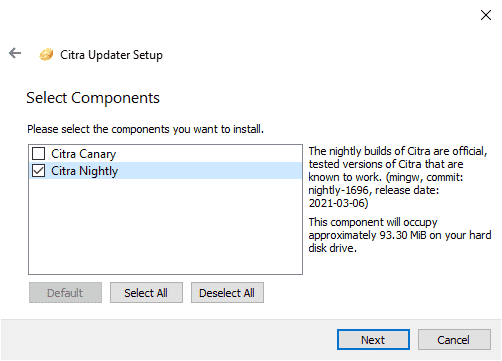
2. Once installed, launch the emulator on your computer. It will take a few seconds to open on the first try.
3. Open Tomodachi Life ROM manually or by drag n drop. The game will take few seconds to load.
4. On the first screen, you will be required to set the date and time. It takes directly from your system. Press next proceeded by ok to finish the process.
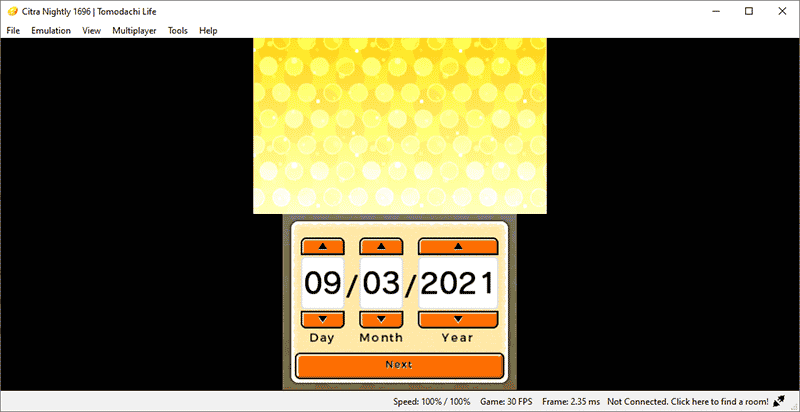
5. When we move past the obligatory setup, we get to the game. Give your island a name, and you are good to go.
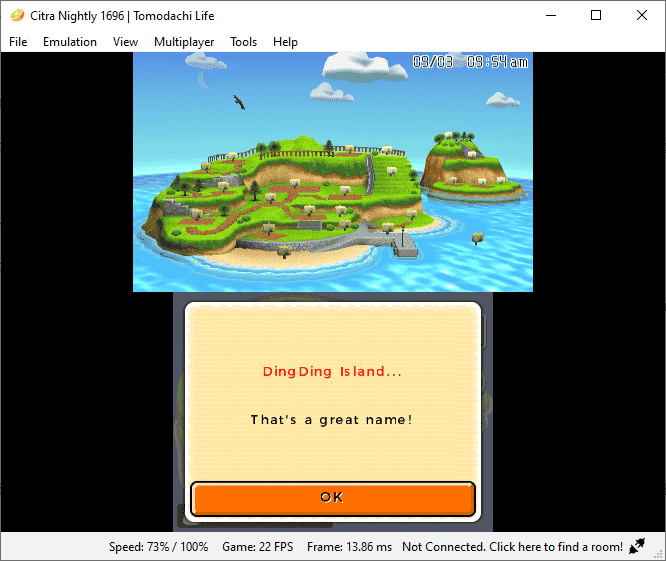
Also read – Nintendo 3DS Emulator for Android Devices
Features of Citra
-
- Multiple Screen layouts
Like the side of the display by side or the classic flip-style, you have got it all, including a single screen for taking advantage of your wide-screen monitor.
- Multiple Screen layouts
-
- Capture Gameplay
Record your gameplay, which is playable in the Citra emulator only. The good news is that you can play them on several devices across various platforms by dumping game cartridges.
When you feel like it, you can always screen-record it and play it on any device.
- Capture Gameplay
-
- Cheats Dashboard
No emulator is complete without a cheat section. Everybody likes to go on a fun run once in a while. The cheat database can be found on their GitHub page.
- Cheats Dashboard
-
- User Interface Options
Black, White, dark, and color UI shades can be configured from the settings. You can also change the text side, and hide some aspects of this emulator for the Tomodachi game.
- User Interface Options
-
- Camera Capture
When you create a new mii, capturing your image via the webcam, what’s a better way to personalize than putting your face over the avatar.
Make sure to enable the web camera input from the settings. - CPU Clocking
CPU can be underclocked and overclocked. It can have an impact on your gameplay, so tread lightly. - Supports Multiple Platforms
Citra is available for multiple platforms such as Android, Linux, and macOS, apart from Windows.
- Camera Capture
Over to You
Citra is the ideal Tomodachi Life emulator that you can find. It has extensive game compatibility for 3DS, which you can check from their compatibility page. You would not need to worry as Tomodachi’s compatibility is deemed “great.”






