You are playing a game online with your pals on PS4, or PS5, and victory is in sight. Out of nowhere, you start noticing inconsistent lag that is making it nearly impossible to play your natural game.
No one is using the Internet other than you, and still, the abruption doesn’t seem to have an end.
As it turns out, this is a DNS server issue that is holding you back.
It turns out that just having a good gaming console is not all that is required for a good gaming experience. But a good internet connection with low latency and lag is also required for online games.
The default DNS by your ISP (Internet Service Provider) is often not ideal for low-latency, lag-less experience in gaming, or web surfing in general.
DNS servers for PS4 and ps5 are available in abundance as they can be set from the console settings themselves.
Setting custom DNS provides a much better Internet experience, ensuring optimal speeds, low ping, and minimal fluctuations. There are several free DNS servers for PS4 that can be set up within a manner of minutes and be ready to use.
Table Of Contents
What is a DNS?
DNS, or Domain Name System, works as a translator between the website server and the web browser(at your end). Internet servers do not understand alphabets, and they rely on DNS servers to translate website addresses into IPs of the website server to find them.
For instance, if I type in www.google.com, it will send my request to the DNS server, and it will return an IP address that belongs to the server hosting Google.com. Then that IP will be used to connect to the hosting server through a TLD node. We have simplified it down in the diagram, which involves multiple servers, helping in directing to the right server on the Internet.
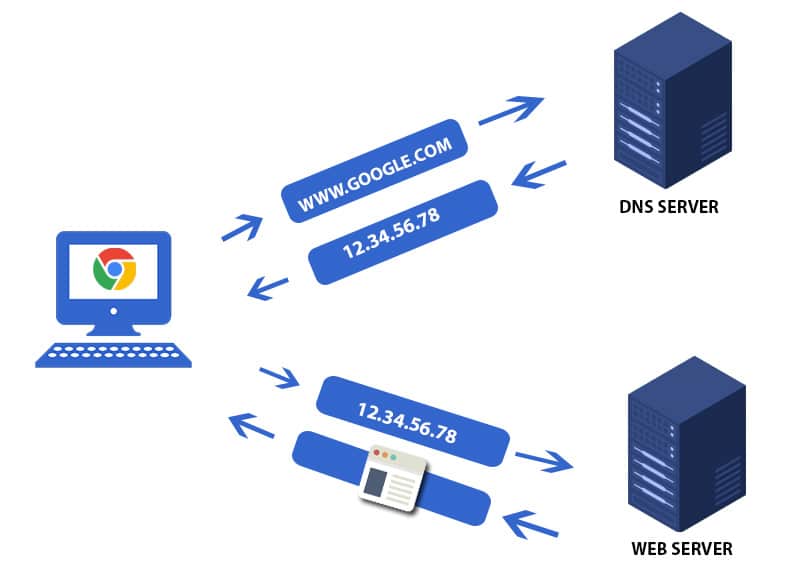
Fastest DNS Servers for PS4 and PS5
| DNS Provider | Primary DNS | Secondary DNS |
| Google DNS | 8.8.8.8 | 8.8.4.4 |
| Cloudflare | 1.1.1.1 | 1.0.0.1 |
| Comodo DNS | 8.26.56.26 | 8.20.247.20 |
| Quad9 | 9.9.9.9 | 149.112.112.112 |
| Verisign | 64.6.64.6 | 64.6.64.6 |
| Yandex | 77.88.8.8 | 77.88.8.1 |
| OpenDNS | 208.67.220.220 | 208.67.222.222 |
| OneDNS | 117.50.11.11 | 117.50.22.22 |
| OpenNIC | 23.94.60.240 | 128.52.130.209 |
| SmartViper | 208.76.50.50 | 208.76.51.51 |
| AdGuard DNS | 176.103.130.130 | 176.103.130.129 |
| Century Link | 205.171.3.66 | 205.171.202.166 |
| NTT | 129.250.35.250 | 129.250.35.251 |
| Sprintlink | 204.117.214.10 | 199.2.252.10 |
| Level 3 | 209.244.0.3 | 209.244.0.4 |
| DNS.Watch | 82.200.69.80 | 84.200.70.40 |
| Safe DNS | 195.46.39.39 | 195.46.39.40 |
| DNS Advantage | 156.154.70.1 | 156.154.71.1 |
You can get started with any of the DNS servers for PS4 without a second thought. Those unfamiliar with changing the DNS on the console can refer to the step-by-step tutorial given below.
How to Change DNS Servers settings on PS4
Step : 1
Head straight to the Settings and then find the Network option, which is below Login Settings and above Notifications.
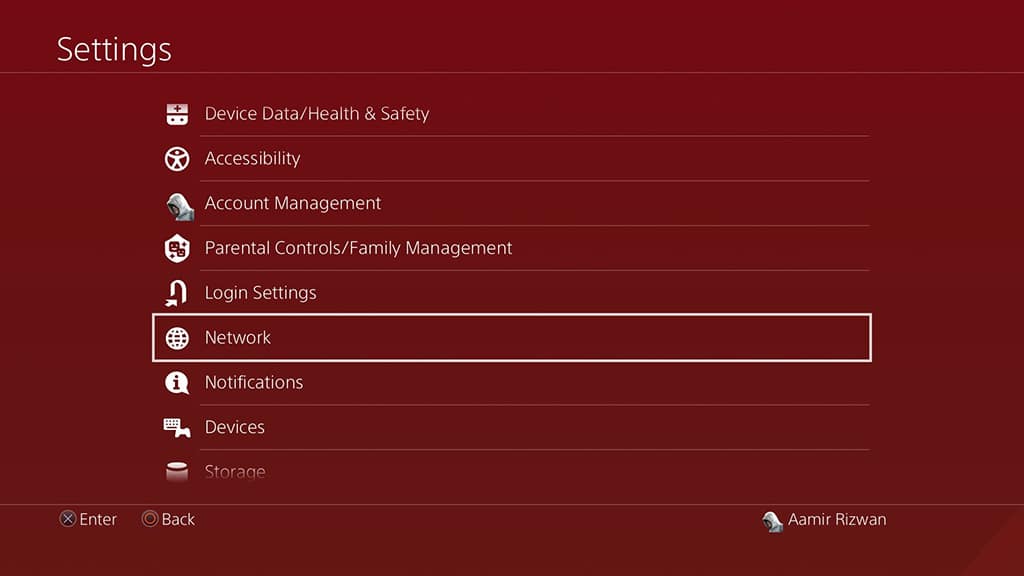
Step : 2
Once you are in the Network menu, select the Set Up Internet Connection option. It is second from the top, below the Connect to the Internet button.
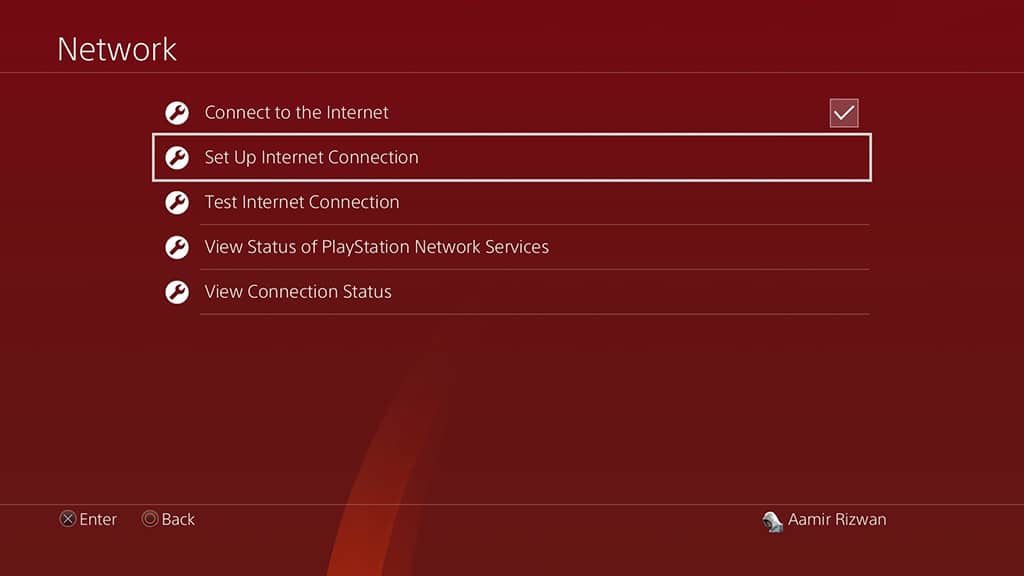
Step : 3
Inside the Set Up Internet Connection, there will be two options – Use Wi-Fi- and Use a LAN Cable. Choose the former if you are on a Wi-Fi network; else, the latter is for an Ethernet wire-based connection. On the next screen, choose Custom for being able to make changes in the network settings, the reason why we are here.
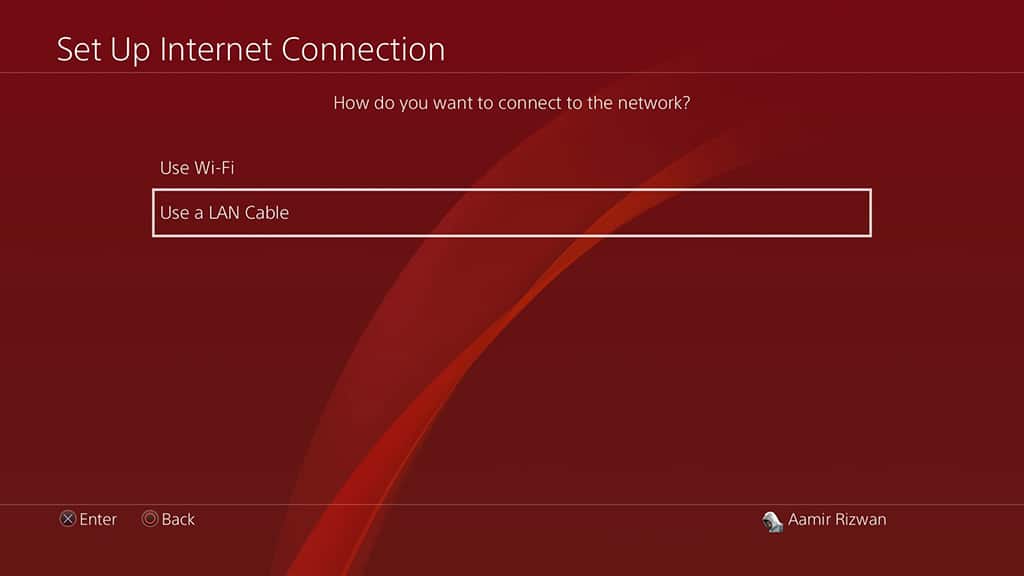
Step : 4
In the IP Address settings section, select Automatic and then Automatic again in the MTU settings section.
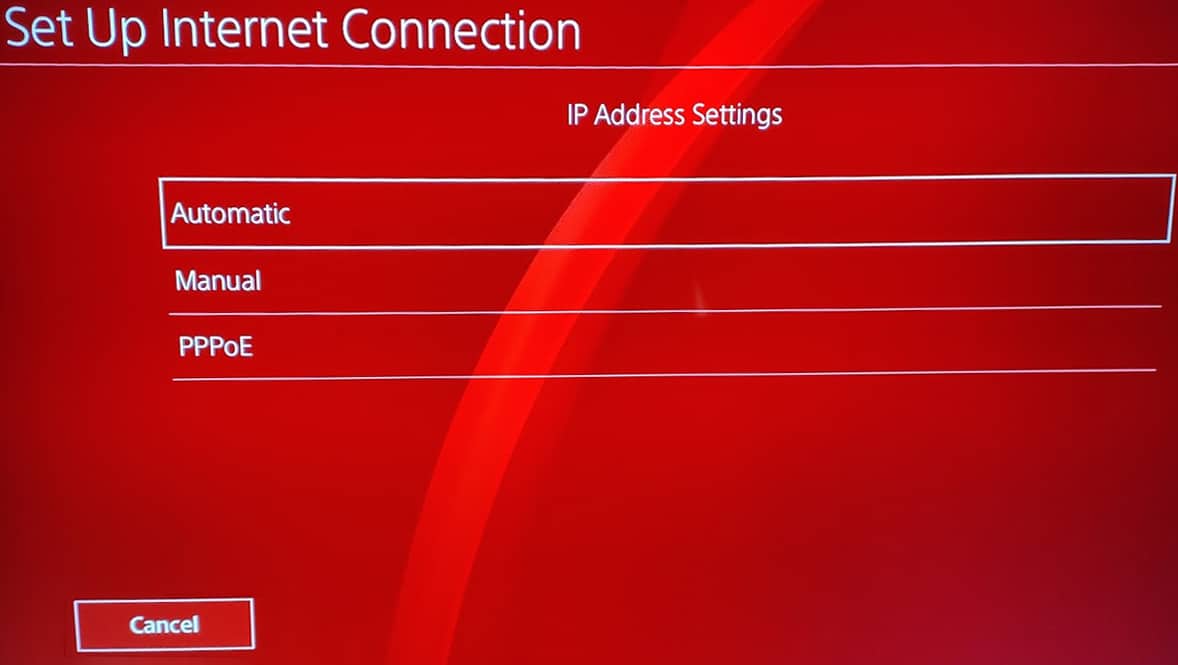
Step : 5
On the next screen, in the DHCP host name section, select the Do Not Specify option and move forward.
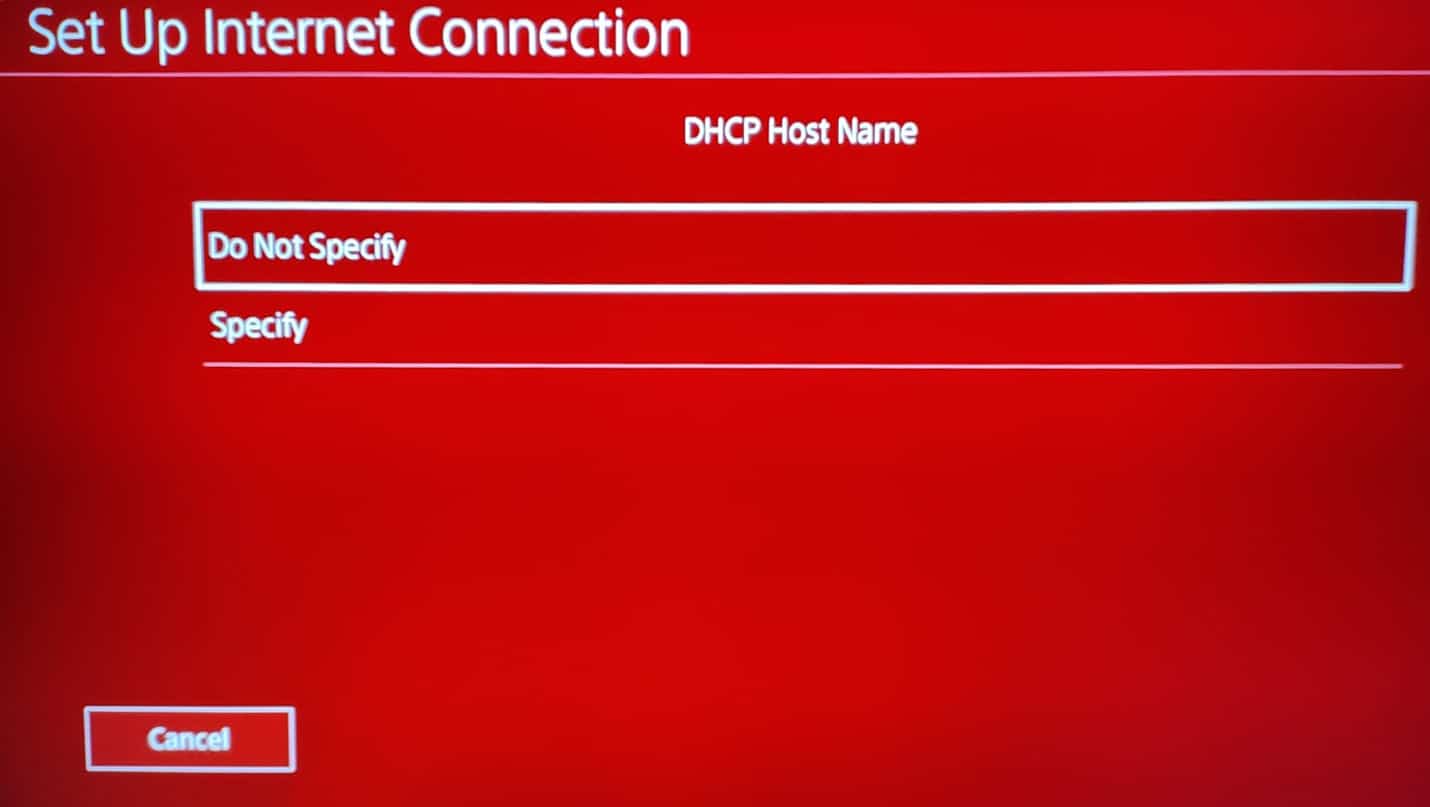
Step : 6
Here in the DNS Settings section, select manual for configuring your own DNS for PS4.
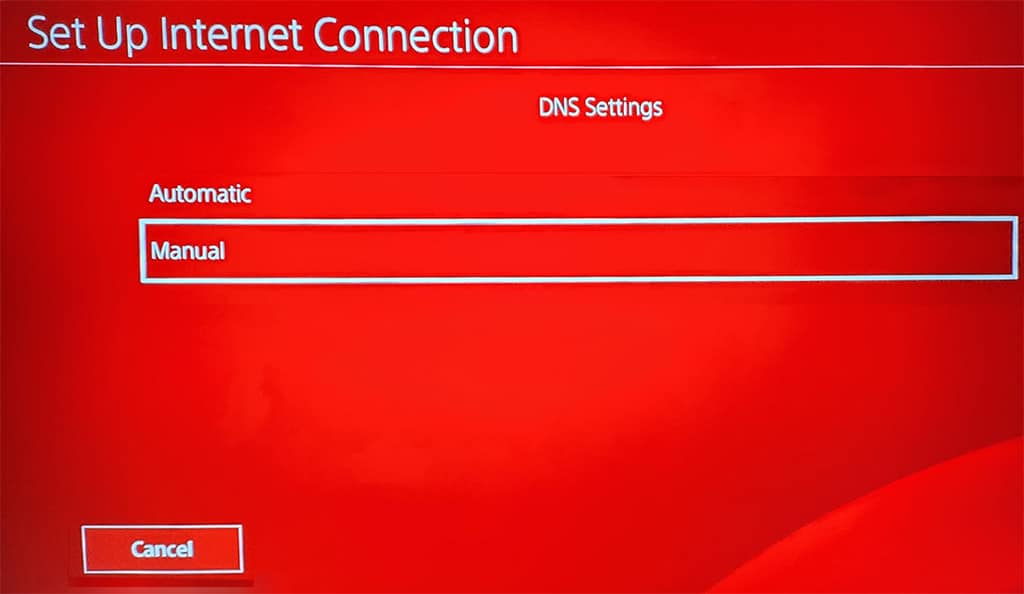
Step : 7
After all the settings, now we set the DNS. Type in the primary and secondary DNS. Press the Next button once done.
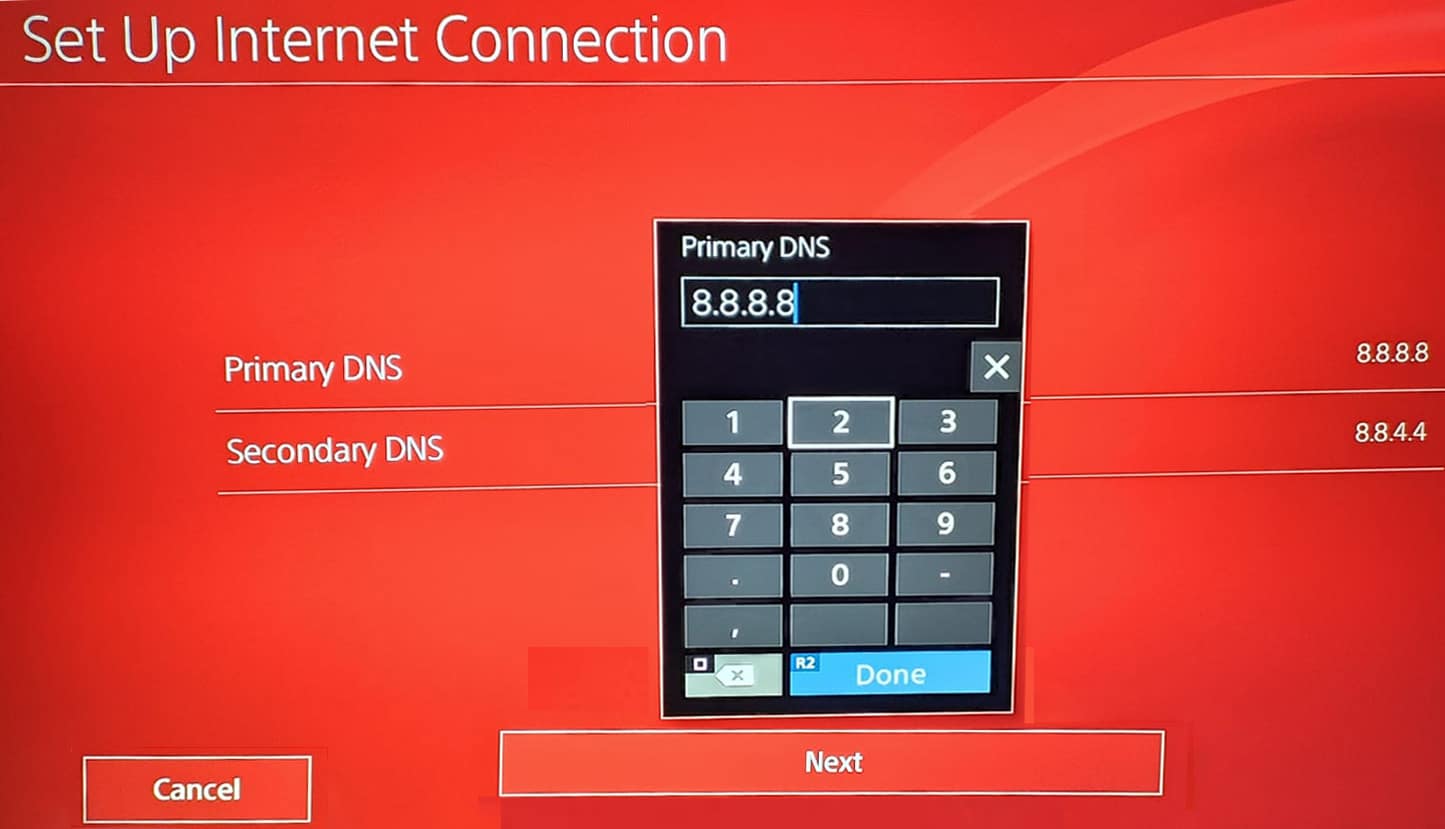
On the next screen, there will be a prompt for proxy, and select Do Not Use and then proceed to check your Internet connection using the new settings on the proceeding page.
FAQ – Frequently Asked Questions
How do I find my current DNS server?
The fastest way is to check using this free online tool. It will show your primary DNS server plus its name. On other days you can ask your Internet Service Provider for detailed information on your connection.
Is it safe to change the DNS server on PS4?
Changing to the trusted and widely used DNS servers will not cause any issues. The DNS servers for PS4 that we shared above consist of the industry leaders used across the world.
Most of them are free and does not charge a fee. Some of them offer extra features by charging a small subscription fee.
Can I revert to my ISP’s DNS?
You can do that anytime. Change the manual option in the DNS settings section to automatic, and you will be back on the ISP provided DNS. Make sure to test your connection before exiting the network settings.
Which is the best DNS server for PS4?
According to usage and popularity, Google DNS and OpenDNS sit at the top. However, best is a subjective term, and it totally depends upon your region, ISP, amongst other things. You can try different DNS addresses and see which performs the best.
What if I don’t want to set the DNS through the PS4 settings?
There is another easy way to go about it. You will need to access your router or modem and set the DNS there in the DDNS section. Few routers also have the DNS section inside the WAN settings.
Over to You
Finding the best DNS servers for PS4 used to be a hectic task earlier, but that will not be the case anymore. Select a from an elongated list of the servers given above for the Sony console and set it using the easy to follow tutorial.