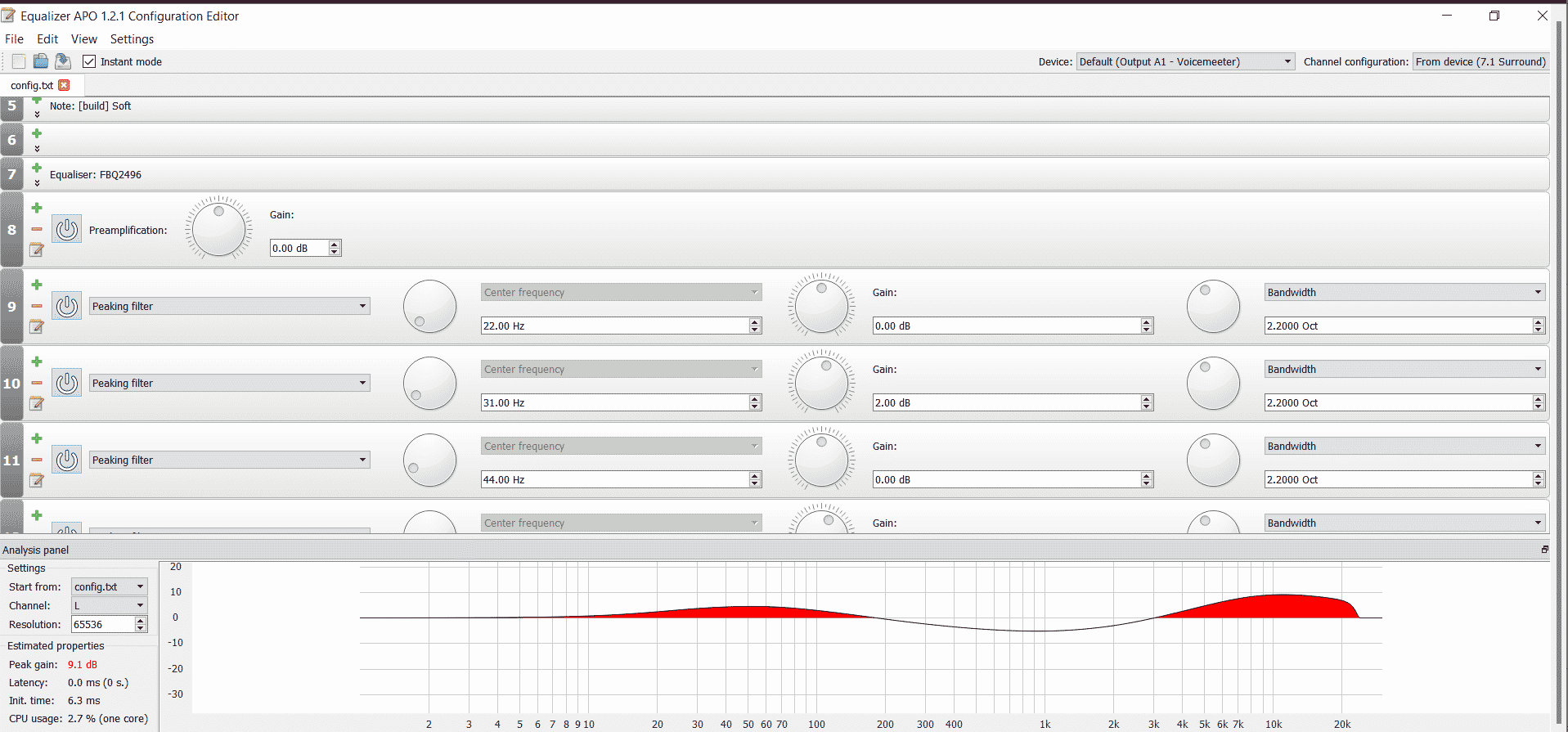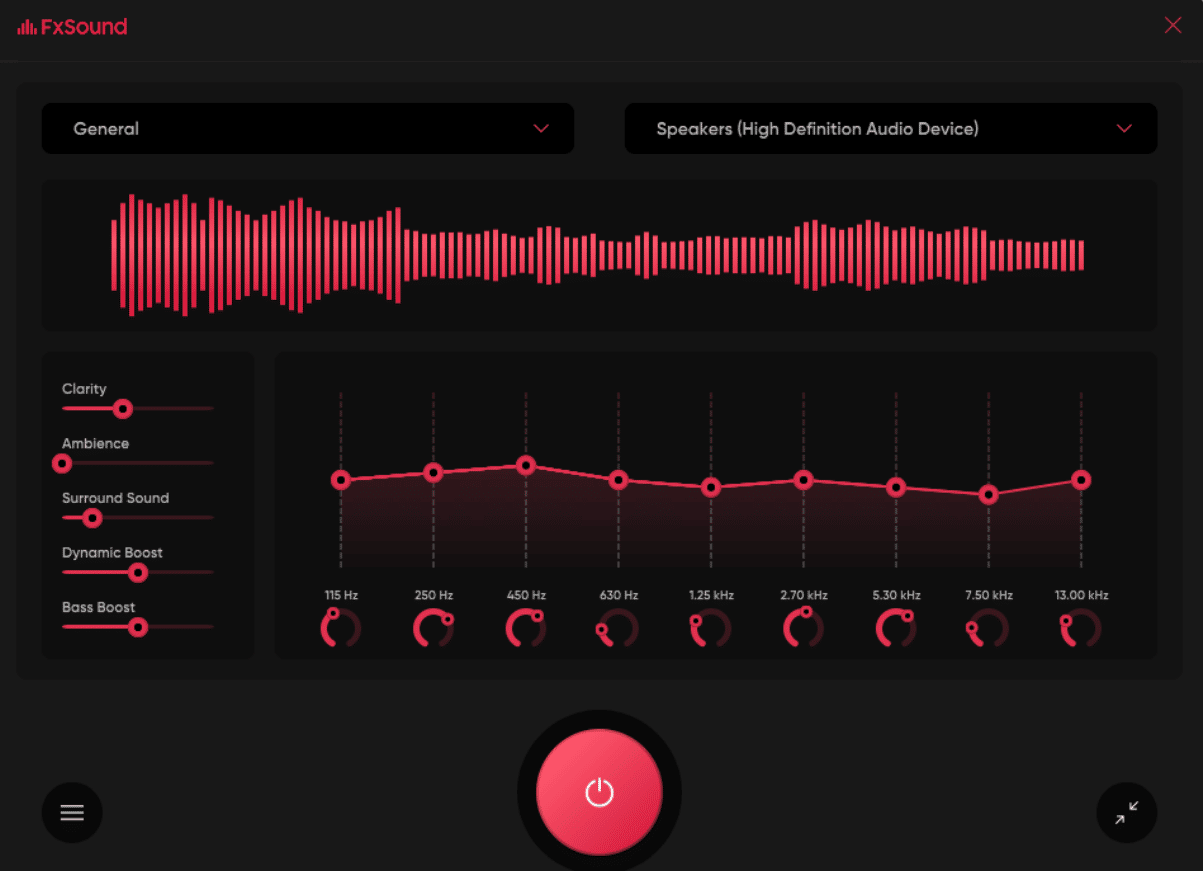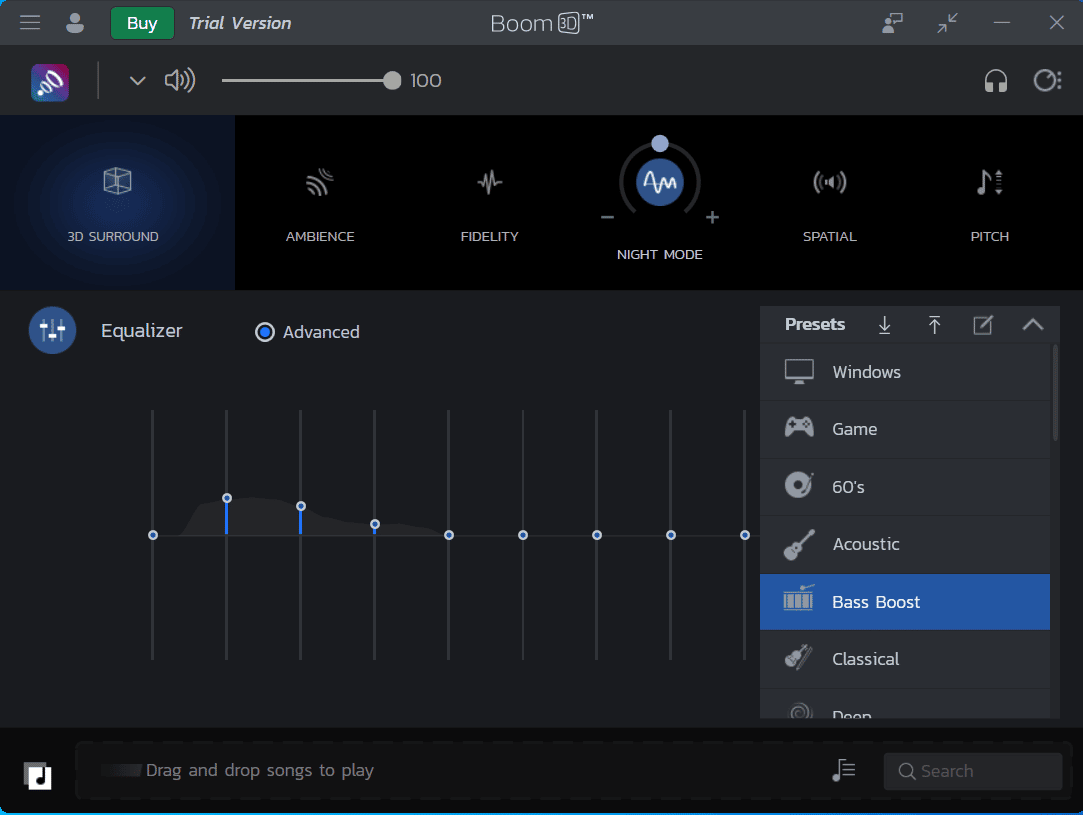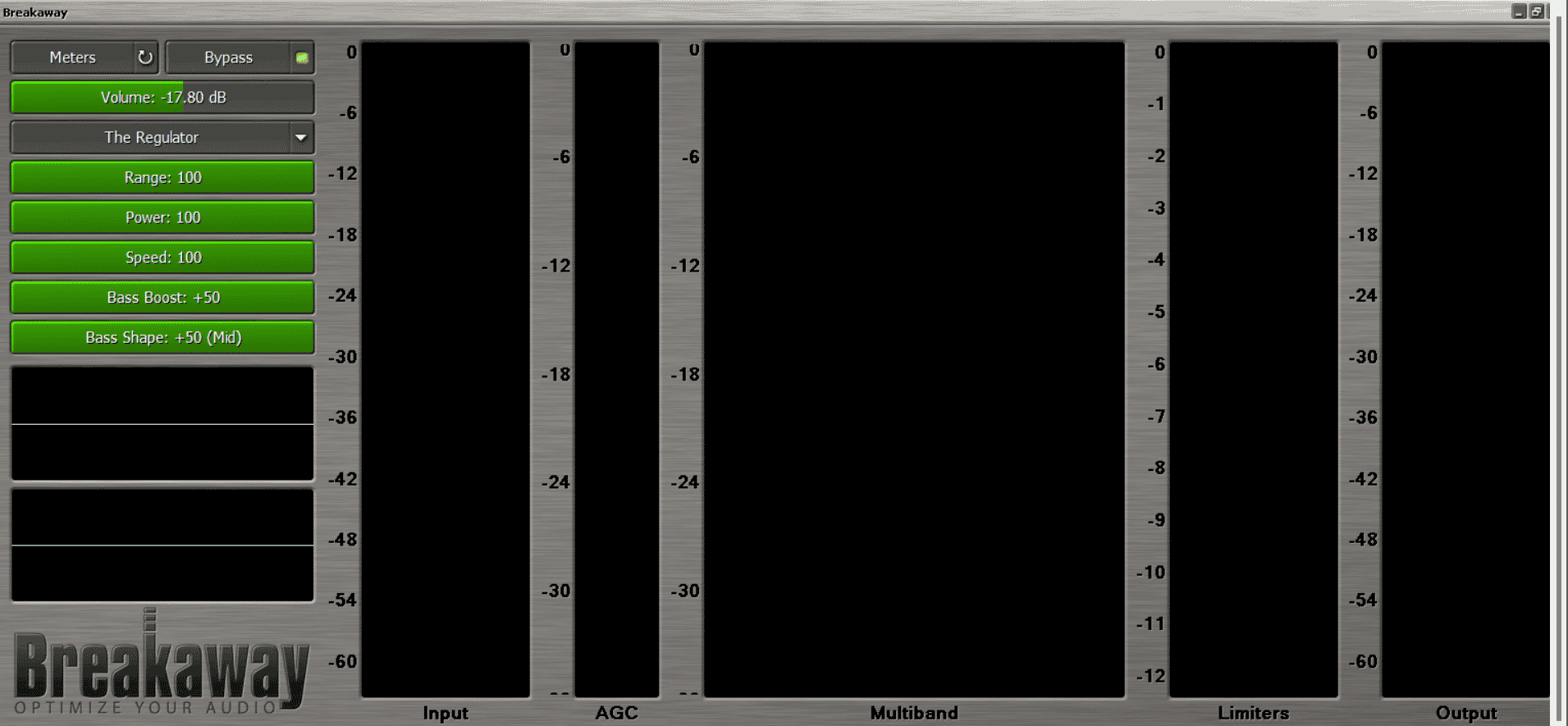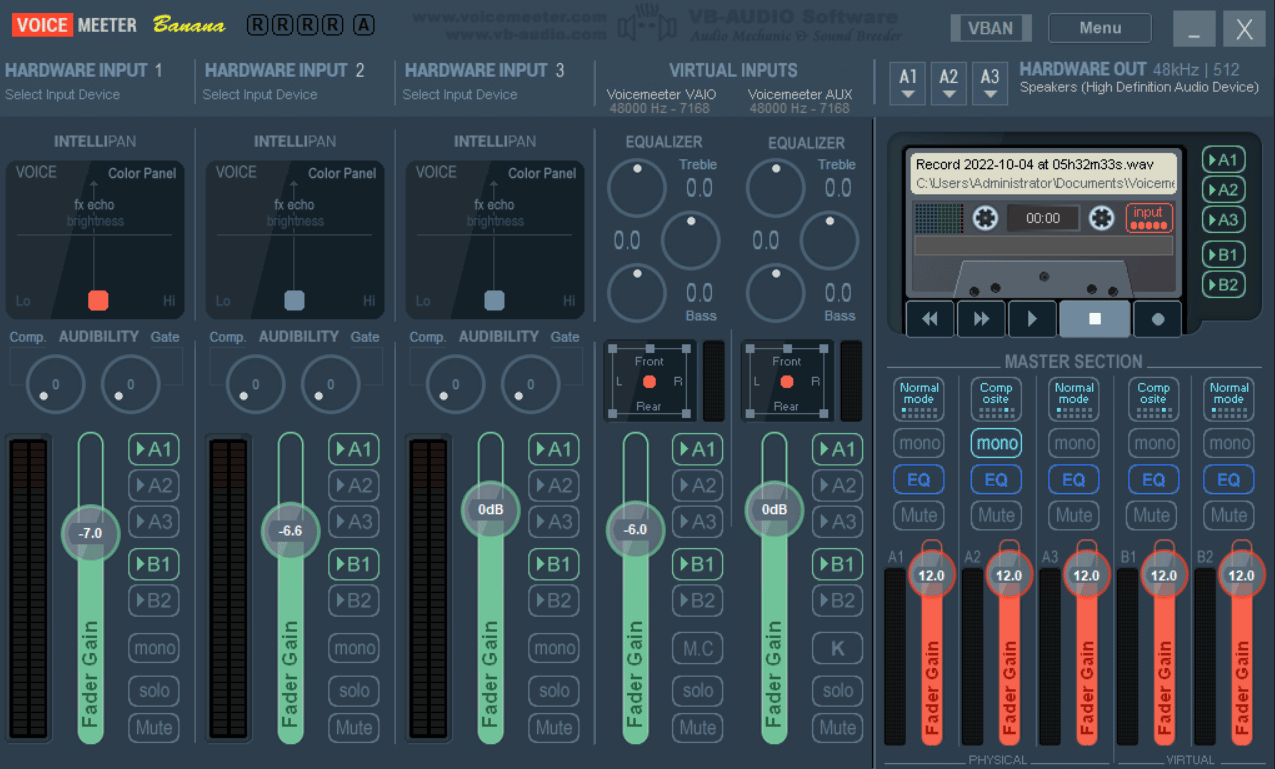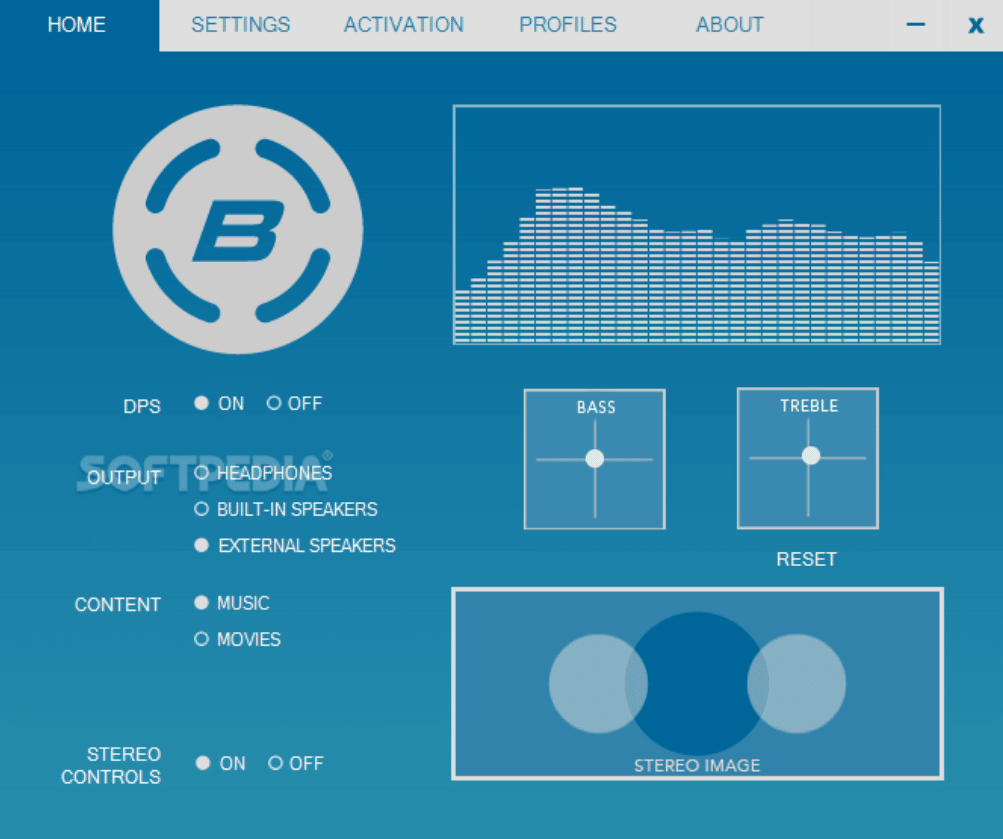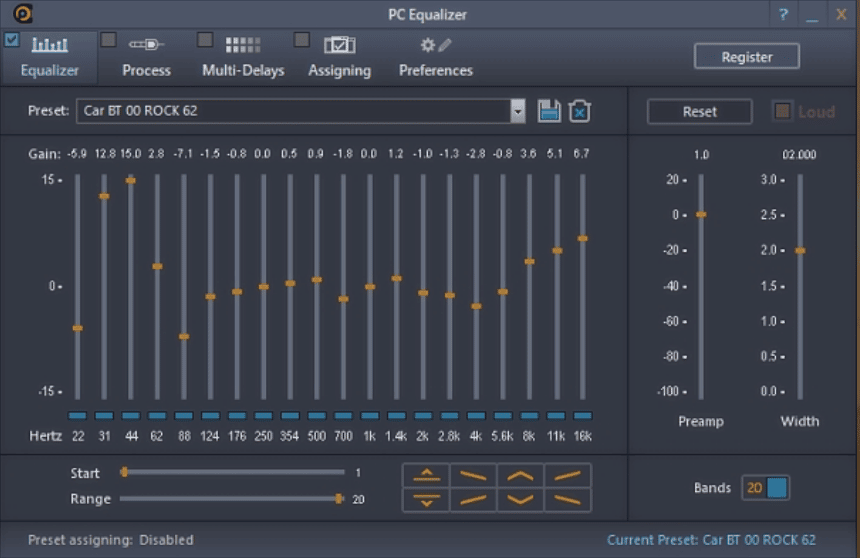Microsoft scrubbed many features with Windows 11 including the inbuilt sound equalizer. Earlier, it was possible to do little tweaks to audio and improve its loudness and clarity.
But with Windows 11 (and the newer version of Windows 10), you have to use a third-party app to improve the audio quality. This is where the best audio/sound equalizer apps for Windows come in handy.
As opposed to the inbuilt equalizer app on Windows, third-party audio equalizer apps can come with rich features and controls.
You can tweak the audio bands based on your preferences and can improve the sound output of otherwise feeble audio from speakers.
This post will cover the 10 best audio/sound equalizers for Windows 11 that you can try to set audio frequencies and adjust Bass, Mid, and Treble levels.
Table Of Contents
10 Best Audio/Sound Equalizer For Windows 11
1. Equalizer APO
Equalizer APO trumps every other equalizer app available for a reason – extensive customization. It is just a humble 8MB installer that doesn’t try to entice you with an extensive GUI interface. The app does look a bit dated and overwhelming on the first attempt. But when you get past that, you will realize that it is among the best in this category.
You get the option to tweak the preamplification and select channel configuration. Equalizer APO offers a Graphic EQ option where you can adjust 15-band and 31-band equalizers. There is a variable EQ option as well if you like to take complete control. If you feel confused, there is also a comprehensive guide on the website to guide you. All in all, Equalizer APO is a totally free, open-source app that will satiate all your audio tweaking needs.
Noteworthy Features
- Offers audio channel configuration
- Completely Free
- Effective volume booster
- Minimal system resource usage
- Extensive user guide for help
2. FxSound
FxSound is the complete opposite of the Equalizer APO app – both in terms of GUI and functionality. It is fairly easy to use and that’s the best part about it. You don’t have to wildly guess the frequencies to make changes. There are automatic presets available like TV, movie, transcription, and much more. You can choose one and apply it depending upon the media consumption.
All the presets are different and change the audio output to a certain extent. Some tone it down, while others boost the audio, bass, or both. There are mainly five audio parameters you can play around with and a frequency graph that you can adjust.
We would recommend you stick to presets for most of the time as they do the job well. But if you want to play around with audio parameters, it is also possible. You just have to save a new preset and use it on your system. This app is free and you can download bonus presets as well, both of which make it a good audio equalizer app.
Noteworthy Features
- Easy to understand GUI interface
- Multiple presets available
- Bonus downloadable content
- Handy keyboard shortcuts
3. DeskFx
DeskFx is another great alternative equalizer software that can improve the overall audio output. Like FxSound and Equalizer APO, DeskFx is also a free app. You get a bunch of presets which include a restaurant, gym, foyer, bass boost, and more. There are three equalizers available in the app which you can use to tune the audio output.
You don’t get the impressive GUI elements with DeskFx because it focuses more on the utility. Apart from the inbuilt presets, you can create your own presets by choosing any of the three equalizers. There are also a bunch of effects that you can use and tweak as well. 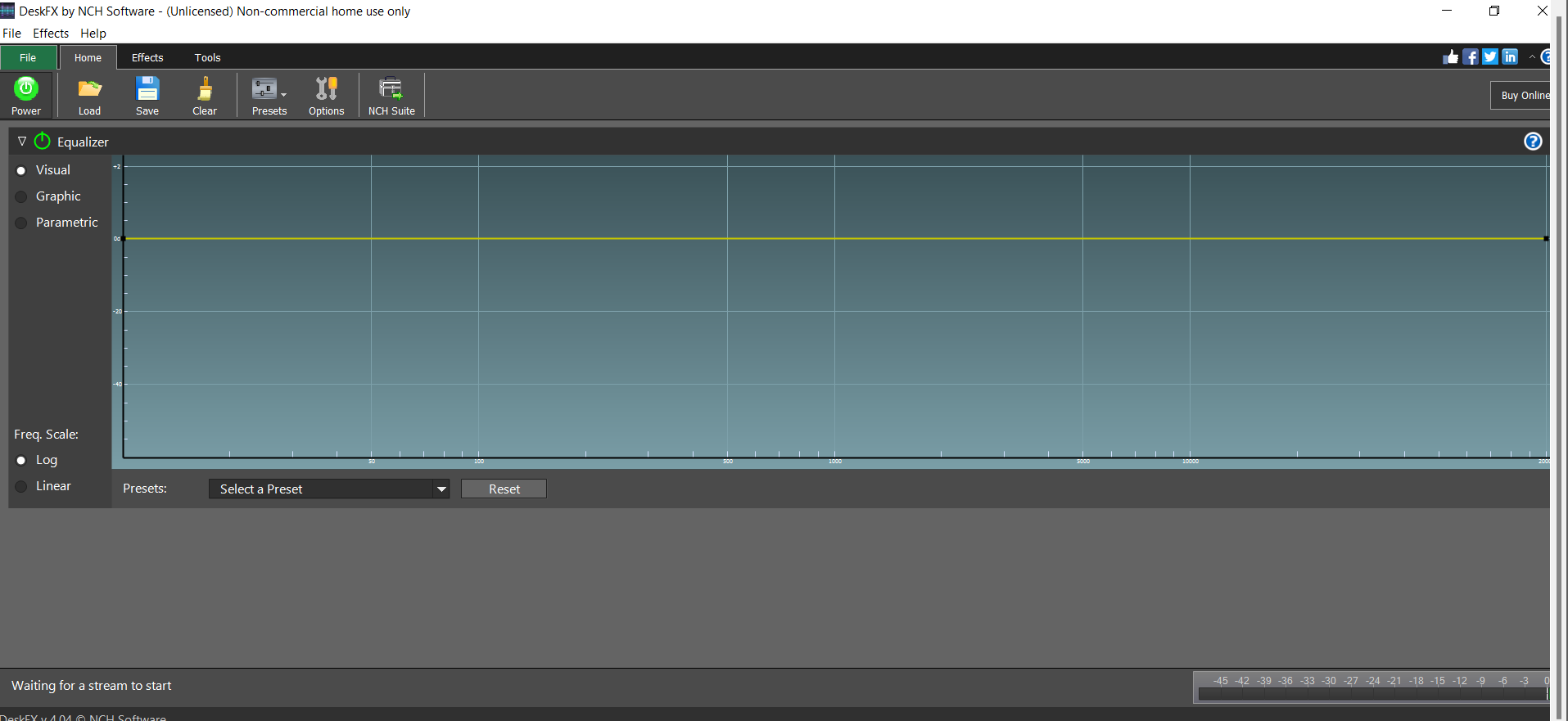
Despite being freeware, DeskFx doesn’t disappoint in terms of the feature set. However, it is free for non-commercial purposes only and takes up just 4MB of disk space after installation.
Noteworthy Features
- Extremely lightweight app
- Three equalizer options
- 12 inbuilt sound effects
- Free for non-commercial use
4. Viper4Windows
Viper4Windows is another free audio equalizer app on our list that is a community product. It was last updated many years ago and original developers have left the scene. So, don’t count on any new features or updates. But that isn’t a bad thing if it gets the job done. The Viper community tries to repair kinks in the software from time to time.
Once you launch the app, there is a single window that contains all the audio tweaks you can implement. There are only three modes – Music, Movie, and Freestyle. For most users, the first two are enough. But if you want to really dig in deep and tweak every aspect, Freestyle is your best bet.
You can adjust both the equalizer and compressor in Viper4Windows. In addition, the app offers settings to modify latency and virtualization as well.
Noteworthy Features
- Small storage footprint
- Three audio modes
- Equalizer and compressor option
- Windows 10 and 11 support
5. EqualizerPro
EqualizerPro is a no-nonsense equalizer software available for even older versions of Windows. There is nothing much to see or tweak in this app. All you get is a one-page interface with 20+ equalizer presets that you can try.
The 10-band equalizer takes most of the screen space. You can select any preset from the drop-down menu or create your own preset. You can uncheck the tickbox to turn off the audio preset without closing the app.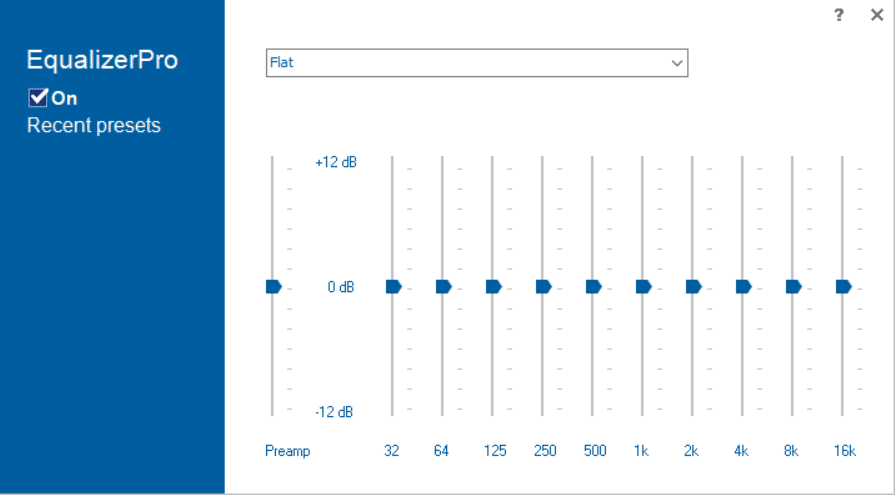
Noteworthy Features
- 20+ audio presets
- 10-band equalizer
- Allows manual preset creation
- Toggle on/off button
6. Boom 3D
Boom 3D offers rich audio equalizer features but comes with a price tag of $14. Still, it is much cheaper than EqualizerPro which costs more than double for a single license. Boom 3D developers deserve applause for their app UI. There is a dedicated button in this equalizer app to turn it on/off.
You get access to 20+ presets and a 31-band equalizer. Initially, the equalizer opens to an 11-band view only. But, you can open the advanced view for more granular control over the frequencies. Boom 3D also offers support to import and export presets.
Apart from the audio enhancement features, you get an embedded audio player with this equalizer app. You can drag and drop songs and play them using the presets you created using the app. $14 isn’t a steep price to pay because you get lifetime access to Boom 3D for two devices.
Noteworthy Features
- 31-band equalizer
- 20+ presets and settings
- Inbuilt audio player
- Dedicated on/off button
7. Breakaway Audio Enhancer
Breakaway Audio Enhancer is a basic audio enhancer app. The app makers haven’t bothered to upgrade the interface despite the high price tag of $30. Despite that steep pricing, the UI should be much better, especially if you are branding it as an audio enhancer for the latest OS.
After a basic setup of selecting your sound output device, you directly enter the app. There is a handful of presets that you can enable and test your audio with them. Apart from that, you get a sound booster feature that raises the maximum audio output to some extent.
All this is decent for a user who just wants to amplify their speaker’s audio output. But, the pricing is steep considering better options like Boom 3D which offer better features. However, you do get a 3-day trial without doing any email registration stuff.
Noteworthy Features
- Volume Booster feature
- 15+ audio presets
- Multiple visualizers
- Offers a 30-day trial
8. Voicemeeter Banana
Voicemeeter Banana is another free equalizer app that you must try if you want to control both microphone and speakers. This equalizer app does a good job of mixing audio and is great for streamers and podcasters. Like FxSound, Voicemeeter Banana is freeware and you don’t have to pay anything unless you want to donate.
The developers still maintain the app and the most recent version was released in January 2022. But, the extremely transparent app design can be a little confusing when you first use it. It is not the easiest software for audio tweaking and requires some trial to understand.
Noteworthy Features
- An apt choice for streamers and podcasters
- Absolutely free
- Can adjust both audio input and output
9. Bongiovi DPS
Bongiovi DPS is a paid software that uses DPS technology to improve the overall sound quality. The makers assure that the software can make real-time adjustments to the audio stream. In a nutshell, it can improve audio clarity and loudness.
Unlike the other equalizer apps on our list, this one is paid software with a monthly subscription. So, you cannot purchase it for lifetime access. A piece of sad news for new users is that the makers have shut the shop due to compatibility issues with newer OS and chipsets.
You cannot purchase Bongiovi DPS for a lifetime but can give it a try and see it in action for 30-days. Do not wander around the internet for cracked versions.
Noteworthy Features
- No manual tuning required
- Increased loudness
- Perfect for audiophiles
10. PC Equalizer
PC Equalizer transforms the bleak interface of Equalizer APO into something practical and useful. It isn’t a standalone app and you will also have to install Equalizer APO on your system. Once you do that, you can begin testing presets offered by the app.
PC Equalizer offers both 10 and 20-band equalizers and built-in presets. You can add the presets to a particular program and use custom audio settings for them. But unlike the Equalizer APO, this app isn’t free to use.
You get a 30-day trial after which you need to pay $20 for lifetime access. It isn’t a bad deal considering the features but you have to install two equalizer apps and end up using only one. Moreover, it doesn’t allow you to assign presets unless you pay up.
Noteworthy Features
- 10 and 20-band equalizers
- Modern GUI interface
- Easy to add and pick presets
Conclusion
These were the 10 best audio/sound equalizers for Windows 11 that you can try. For basic users, we would suggest the FxSound and DeskFx for audio enhancement. But if you want more control, Equalizer APO and Voicemeeter Banana will be better choices. We would advise against EqualizerPro because it offers very little for the $30 price tag.
FAQs
What is a good equalizer for PC?
Equalizer APO and FxSound are both good options if you need a third-party equalizer app. The former focuses on fine-tuning the audio output while FxSound offers a simpler approach.
Does Windows 11 have an audio EQ?
Windows 11 supports audio EQ in enhancement settings. But it isn’t available by default. You need to install additional drivers and then activate the feature in settings. Still, it is no match when you compare it features offered by a third-party equalizer app.
What is the best free equalizer for Windows 11?
Equalizer APO, FxSound, and Viper4Windows are truly free equalizer apps for Windows 11. There are no ads while you use this software and you can donate only if you want to support the developers.
How do I make my computer sound better?
Investing in good audio hardware would be our first recommendation. But before doing that, try using an equalizer software to boost and refine the audio output. Unless you are a nitpicking audiophile, you will be content with the results after using an EQ app.